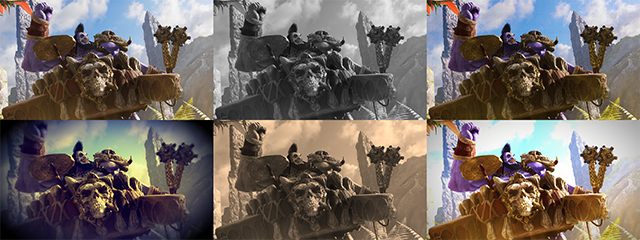NVIDIA Ansel is a revolutionary technology that hands gamers the tools to capture unique, professional-grade 2D, 360° and Virtual Reality 360° screenshots on GeForce GTX graphics cards. Today, we’re releasing NVIDIA Ansel for Paragon, Epic Games' free-to-play MOBA.
Capture personally-framed freecam screenshots, adjust the field of view and rotation of the screen, add optional Instagram-style filters, and save to shareable filetypes with a single click. Simply hit Alt+F2 during replays and you’ll be able to capture incredible screenshots that were previously impossible to frame and snap.
To capture your own unique Paragon screenshots using NVIDIA Ansel:
- 1. Download and install our latest Game Ready driver from GeForce Experience or GeForce.com
- 2. Register for a Paragon game account here, and follow the steps after registration to download the Epic Games Launcher and Paragon itself. Or if you already have Paragon, an account, the launcher, and the game, download the new Paragon update that's launching today, February 14th, 2017
- 3. Open Paragon, navigate to the "Watch" tab of the main menu, load a match replay from "Recent" or "Personal", or search for a specific replay using the available options, and then press Alt+F2 during the replay to open the NVIDIA Ansel interface
- 4. Reposition the camera using WASD, Z, X, and left mouse (hold shift to accelerate movement), or use a controller (D-Pad navigates the Ansel UI, ‘A’ on Xbox controllers takes screenshots), change Ansel options as desired, and click “Snap”
- 5. Once screenshots are saved, press Alt+Z to open GeForce Experience Share and upload screenshots via the Gallery to Facebook, Google, or Imgur. Alternatively, upload manually to any service or website via the “Videos” folder in Windows
Using the many options enabled by Ansel you’ll be able to adjust framing for the perfect view, apply filters or define your own custom filter, and capture 2D, Stereo, 360° Virtual Reality, 360° Stereo, and super resolution screenshots. Take a look below for further info.
Free Camera
Freeze time by pressing Alt+F2, then roll and zoom the camera, or reposition it in the sky, on the ground, next to a character, or anywhere you want to create the perfect Paragon photograph.
Super Resolution (Beta)
Using the power of your GeForce GTX GPU we can capture Ansel screenshots at “super resolutions”, such as 63,360 x 35,640, 33 times higher than the most commonly used gaming resolution, 1920 x 1080. Screenshots captured at this resolution are incredibly detailed, with even the smallest objects retaining definition when you zoom in, as shown below.

Check out some other examples of Super Resolution in our nifty Ansel Super Resolution Gallery
Use Super Resolution to capture incredible screenshots that can be downsampled to create amazing desktop wallpapers, to make screenshots large enough for physical printing, or to make a full-size crop without any loss of image quality.
To use Super Resolution in Paragon, select “Super Resolution” under “Capture Type”, pick a resolution to capture at (the filesize indicates the amount of temporary space required to capture and assemble the screenshot), and click “Snap”. Please note, to view and edit larger Super Resolution screenshots you’ll need to use Irfanview, Windows Photo Viewer, or other 64-bit image applications.
Post-Process Filters
Tweak the look, feel and mood of your screenshots before capturing using six included filters, or manually adjust brightness, contrast and other options yourself, as demonstrated below.
360° Captures for Desktops, Google Cardboard and Virtual Reality
Capture 360° panoramic screenshots in mono or stereo. View these images in Google Cardboard, on your PC, or in a VR headset.
For Android and Cardboard users, we’ve released the NVIDIA VR Viewer, which is bundled with Ansel 360° screenshots that you can view today. Download the app to check it out and to view your own screenshots. Easily upload your pictures through Google to view on your Android phone.
For PC Virtual Reality users, the NVIDIA Ansel technology page walks you through the process of viewing Ansel VR screenshots in your Virtual Reality headset.

View 360° photosphere screenshots here
Capture & Share Unique Paragon Screenshots Using Your GeForce GTX GPU
NVIDIA GeForce GTX GPUs dating back to the 600 Series support NVIDIA Ansel, so make sure you download the latest Game Ready driver and the new Paragon game update today to start capturing your own, unique, professional-grade screenshots. And once you have something you’re proud of, send it to us via Facebook, Instagram, or Twitter for a chance to have your image shared with our millions of fans.
NVIDIA Ansel is also available for several other games - head here for details, and stay tuned to GeForce.com for news of future developments and the implementation of Ansel in other top titles.