
Having already received excellent reviews on consoles, Far Cry 4 is primed and ready to launch on PC later today, featuring a heavily upgraded and modified engine, PC-exclusive effects, and five far-reaching NVIDIA GameWorks enhancements that transform the game's appearance and increase image quality substantially.
In this article we’ll examine those NVIDIA GameWorks enhancements and other graphics settings, explain how they work, measure their performance, show comparisons that highlight their benefits, and offer optimal playable setting recommendations for GeForce GTX GPUs to get you the best balance between image quality and performance in Far Cry 4's Himalayan paradise. Furthermore, we'll delve into the engine's underbelly to offer additional tweaks that enable you to improve performance and image quality, giving you the definitive experience.
Article Contents:
- System Requirements
- Dunia Engine 2
- Far Cry 4 PC-Exclusive Graphics Enhancements
- NVIDIA HBAO+ Ambient Occlusion
- NVIDIA DirectX 11 Enhanced Godrays
- NVIDIA Percentage Closer Soft Shadows
- NVIDIA TXAA Anti-Aliasing
- NVIDIA HairWorks Dynamic Fur
- Additional Graphics Settings
- Environment Quality
- Geometry Quality
- Post FX Quality
- Terrain Quality
- Texture Quality
- Trees Relief
- Vegetation Quality
- Water Quality
- Far Cry 4 Tweaks
- Alpha To Coverage Quality
- NVIDIA Control Panel Anisotropic Filtering
- NVIDIA Dynamic Super Resolution
- Field of View
- Lighting Quality
- GeForce Game Ready 344.75 WHQL Drivers: A Recommended Upgrade
- GeForce Experience: Optimal Playable Settings With A Single Click
- Far Cry 4 Optimal Playable Setting Recommendations
- Conclusion
System Requirements
Far Cry 4's official system requirements suggest a high degree of scalability, ramping down graphical fidelity to previous-generation detail levels for older systems, and cranking it up for the latest and greatest GPUs. With versions of the game also available on previous-generation consoles this certainly makes sense, but only testing will tell all.
Minimum System Requirements
- OS: Windows 7 SP1, Windows 8/8.1 (64-bit versions only)
- Processor: Intel Core i5-750 @ 2.6 GHz or AMD Phenom II X4 955 @ 3.2 GHz
- Memory: 4GB
- Graphics: NVIDIA GeForce GTX 460
- DirectX: 11
- Hard Drive Space: 30GB
Recommended System Requirements
- Processor: Intel Core i5-2400S @ 2.5 GHz or AMD FX-8350 @ 4.0 GHz or better
- Memory: 8GB or more
- Graphics: NVIDIA GeForce GTX 680 with 2GB VRAM
To skip past all the good stuff and see recommendations for the majority of GeForce GTX GPUs, based on in-house testing, click here.
Dunia Engine 2
Far Cry 4 utilizes an updated version of the Dunia 2 engine previously seen in Far Cry 3 and Far Cry 3: Blood Dragon, but unlike other recently-updated engines, Dunia 2 has merely been upgraded rather than reinvented. Arguably, this approach is superior, enabling developers to iterate upon the tools and code they know so well, using available time to optimize and fine-tune, while also adding a few new doodads here and there.
By using this iterative model, Far Cry 4's Dunia 2 has a familiar look and feel, though that's no bad thing: Far Cry 3 and Far Cry 3: Blood Dragon are highly-rated games with fast-performing engines, massive open worlds, dynamic foliage destruction, and lovely high-fidelity graphics that stay true to the tropical paradise aesthetic composed by the original Far Cry.
What we see in Dunia 2 then, is a beautiful-looking, tightly coded, mature engine that performs well with a new layer of polish, bringing Far Cry 4 up to modern day standards with additional headroom for exclusive niceties that give the PC edition of the game a clear advantage over versions found on current-generation consoles.
Far Cry 4 PC-Exclusive Graphics Enhancements
Playing Far Cry 4 on a high-end PC gives you the power and performance to use Far Cry 4's many PC-exclusive features, effects and technologies, which include NVIDIA HBAO+, NVIDIA PCSS, NVIDIA TXAA, NVIDIA Godrays, and NVIDIA HairWorks. For detailed explanations of each, and demonstrations of their capabilities, keep reading. For a first look, check out the Far Cry 4 GeForce GTX Technology Trailer below:
NVIDIA HBAO+ Ambient Occlusion
Ambient Occlusion (AO) adds contact shadows where two surfaces or objects meet, and where an object blocks light from reaching another nearby game element. The AO technique used and the quality of the implementation affects the shadowing’s accuracy, and whether new shadows are formed when the level of occlusion is low. Without Ambient Occlusion, scenes look flat and unrealistic, and objects appear as if they are floating.
In Far Cry 4 three forms of AO are on offer: SSAO, SSBC, and NVIDIA HBAO+. If you've played Far Cry 3, you may recall its highly inaccurate SSAO implementation, which placed large blobs of shadow around grass tufts, and huge, dark halos around characters, even when standing in the open away from walls. For Far Cry 4, SSAO has been greatly improved, though it still languishes far behind the other available options, as we'll demonstrate below in screenshots and interactive comparisons.
SSBC is Ubisoft's new in-house AO technique, designed for current-generation consoles, where by all reports it performs admirably. Compared to SSAO it is far more accurate, far more stable (fewer temporal artifacts), and shadows fine detail that SSAO leaves untouched. Compared to HBAO+ however, it struggles in complex and brightly lit scenes, and features harsher gradients between different-depth AO shadows. For its performance cost, examined in depth later, SSBC is an excellent AO technique, and gives HBAO+ a good run for its money.
Before proceeding with a greater examination of the underlying AO tech, let's take a look at the ways AO adjusts the fidelity of scenes, and how the techniques on offer stack up against one another.
Grass AO is particularly tricky to pull off, with hundreds of blades in close proximity, each influencing AO shadowing. In Far Cry 3, SSAO simply added large blobs around each tuft, and the other options on offer fared no better. In Far Cry 4, SSAO no longer adds dark blobs with reckless abandon, but its inaccuracy still results in the occasional AO halo around objects, and little to no shadowing on fine detail like the leaves of trees.
With SSBC we see a much higher degree of AO accuracy and a greater level of shadowing, though still AO is constrained primarily to the bases of grass tufts in comparison to HBAO+, which shadows the entire area, accounting for the scene's general lighting, the density of the grass, and the presence of NPCs.
| Interactive Comparisons | ||
| HBAO+ vs. SSBC | HBAO+ vs. SSAO | SSAO vs. No AO |
| SSBC vs. SSAO | SSBC vs. No Ao | SSAO vs. No AO |
HBAO+'s accuracy is particularly evident in this scene, where greater shadow depth around the patches of flowers in the foreground helps them stand out against the spots of bare terrain, and each other. Similarly, we see increased shadow depth and accuracy around the rocks, paths and other terrain features, and on the trees. Furthermore, around the shrine in the center of the scene, HBAO+ accurately determines that there should be no additional shadows cast, with the object occluding light. With SSBC and SSAO, however, we see a wide circle of shadow where there should be none.
| Interactive Comparisons | ||
| HBAO+ vs. SSBC | HBAO+ vs. SSAO | HBAO+ vs. No AO |
| SSBC vs. SSAO | SSBC vs. No Ao | SSAO vs. No AO |
Statues and other objects with intricate detail help highlight the pros and cons of each ambient occlusion techniques, and show the stark difference between SSAO and the new options, SSBC and HBAO+.
| Interactive Comparisons | ||
| HBAO+ vs. SSBC | HBAO+ vs. SSAO | HBAO+ vs. No AO |
| SSBC vs. SSAO | SSBC vs. No Ao | SSAO vs. No AO |
In this close-up of the statue, which is representative of the many other statues and carvings found in Far Cry 4, our comparisons highlight the greater accuracy of HBAO+, its smoother shadow gradients, and the increased depth and detail brought to the fore by the superior technology. They also highlight how SSAO struggles with fine detail, completely ignoring the flower on the statue's hand and the carvings on the wrist.
| Interactive Comparisons | ||
| HBAO+ vs. SSBC | HBAO+ vs. SSAO | HBAO+ vs. No AO |
| SSBC vs. SSAO | SSBC vs. No Ao | SSAO vs. No AO |
Up in the Himalayan mountains, the days are extremely sunny, and in this scene the sun is beating down on an enemy compound. Along the base of the wall below the sniper, there's the faintest of AO shadows, positioned accurately and with correct depth. With SSBC, we observe a large AO shadow jutting unrealistically forward, and with SSAO we see the shadow incorrectly climbing the wall. Likewise, shadows behind the cloth, door, ladders, trees, grass, and quad bike are incorrect for the lighting conditions when using anything other than HBAO+.
These small, seemingly incidental details combine to greatly improve the realism and quality of the environment at all times of day, and are an essential component to increasing overall visual fidelity.
| Interactive Comparisons | ||
| HBAO+ vs. SSBC | HBAO+ vs. SSAO | HBAO+ vs. No AO |
| SSBC vs. SSAO | SSBC vs. No Ao | SSAO vs. No AO |
Safe houses allow the player to skip time, sell items, and buy new weapons. They're also one of the few indoor locations you'll visit in Far Cry 4, with the developers preferring to keep players in visually arresting rural environs. In this example from a safe house, we again see the improving quality of AO as we go from SSAO to SSBC, to HBAO+, but of more interest is the No AO image, showing just how flat and unrealistic games can appear when AO isn't an included option.
| Interactive Comparisons | ||
| HBAO+ vs. SSBC | HBAO+ vs. SSAO | HBAO+ vs. No AO |
| SSBC vs. SSAO | SSBC vs. No Ao | SSAO vs. No AO |
Finally, here's a scene exemplifying the still-unrivalled capabilities of HBAO+. With SSBC and SSAO, the back room containing weapons is incorrectly illuminated, and the ceiling of the shop is dark, despite its proximity to the light source. Furthermore, the many objects on the shelves and floor fail to take into account the occlusion of light from their neighbours, with the bottles center right being a particularly visible example.
| Interactive Comparisons | ||
| HBAO+ vs. SSBC | HBAO+ vs. SSAO | HBAO+ vs. No AO |
| SSBC vs. SSAO | SSBC vs. No Ao | SSAO vs. No AO |
So why is one Ambient Occlusion technique better than another? Two factors primarily: the resolution of the AO rendering, and the number of occlusion samples per pixel.
Assuming a 1920x1080 screen resolution, AO can be rendered at a full 1920x1080, half resolution (960x540), or even quarter resolution (480x270). The higher the resolution, the higher the performance cost and the better the result. Oppositely, as the resolution is decreased the rendering speed increases, but the worse the results become, with the rendered AO being upscaled to the 1920x1080 screen resolution, like enlarging a picture in Photoshop. The result is always grainy, pixelated, or negatively impacted in some way that degrades the picture's quality, and many AO techniques' problems begin with the choice of half resolution rendering.
Next, the number of occlusion samples per pixel is defined by the developer. The more samples per pixel, the better the quality of the AO shadowing, but if a half or quarter resolution rendering solution was selected in step one, the quality of the final effect is severely compromised, regardless of the sample count. At these lower resolutions, artifacting, flickering, and other issues are introduced, though supplementary technologies can combat them.
In Far Cry 4, the Ambient Occlusion techniques on offer use the following settings at their core:
| AO Technique | Resolution | Occlusion Samples Per AO Pixel | GPU Cost (milliseconds per frame) |
| SSAO | Full | 8 | 0.47 |
| SSBC | Full | 12 | 0.44 |
| HBAO+ | Full | 36 | 1.4 |
Measured on a GeForce GTX 980 with max settings and 4x TXAA enabled.
SSBC's results are surprising - given the gulf in quality between SSBC and SSAO, one would expect SSBC to be using far more than 12 samples (compared to SSAO's 8), and have a higher GPU cost. Looking deeper, we discover that SSBC is being rendered via a fast, efficient full-resolution pixel-shader pass, taking up to 12 occlusion samples from a half-resolution depth texture. The results on their own aren't spectacular, as you would expect from a maximum of 12 samples, so a 4x4 noise texture is applied to jitter its texture coordinates, followed by temporal reprojection and two blur passes that improve stability and smooth the gradients between AO shadows and help hide undersampling artifacts. An AO-only capture shows the final result, and while artifacting is clearly visible here, it is undetectable during gameplay.
HBAO+, in comparison, renders at an unprecedented 36 samples per pixel at full resolution, with interleaved rendering and other DirectX 11 secret sauce that avoids all artifacts, and greatly increases the quality of the AO effect. The GPU cost is 1ms higher than SSBC in Far Cry 4, though as many gamers will no doubt agree, the performance cost is well worth the increase in visual fidelity. An interactive AO-only comparison below demonstrates the quality and improved fidelity of HBAO+ as a result of its superior technology and sample count.
Rounding out the analysis of the techniques, antiquated SSAO is full resolution using full resolution input depths, with a 4x4 noise texture for jittering, but no temporal reprojection like SSBC, and no modern-day tech to improve the end result.
Performance: During gameplay with a mix of short, medium and long range views, lots of grass, many trees, and several objects, the impact of the three Ambient Occlusion techniques was measured on a GeForce GTX 980 PC at 1920x1080 with all other settings maxed out, and 4x TXAA enabled.
Costing just 6 frames per second, HBAO+ is a bargain, improving image quality by a greater degree than just about every other setting, and in every single scene of the game, to boot.
If you wish to learn even more about HBAO+ head here, and more about Ambient Occlusion in general, here.
NVIDIA DirectX 11 Enhanced Godrays
In Assassin's Creed IV: Black Flag we debuted NVIDIA Godrays, a new, better way to render crepuscular rays, bright shafts of light that can be seen when looking at the Sun or Moon, or when looking at light shining into a room.
Innovatively rendered with DirectX 11 tessellation, NVIDIA Godrays improve upon existing solutions by reducing the performance impact by up to 4x, by eliminating aliasing (tessellated Godrays can be anti-aliased like any other game element), by accurately reacting to any game elements that intersect with a Godray, by being cast through the smallest of spaces if an artist or designer desires, and by being visible even when a light source is out of view or behind the player.
For Far Cry 4 we've updated our Godays, implemented their full range of abilities into the game, and integrated them tightly with the game's other graphical effects, emphasizing the bright sunlight of the Himalayas, and the appearance of light at high altitudes.
Existing as a 'real' entity, as opposed to a post-process effect, the appearance of tessellated NVIDIA Godrays can be manipulated by objects in the scene. For instance, as the tree, branches and leaves sway in the wind, the darkened voids and bright rays adjust in real time, following the exact movement of the aforementioned items.
Ubisoft's PC-exclusive Volumetric Fog technology, in contrast, uses post-process effects, color grading and the usual assortment of volumetric technologies to completely alter the appearance of the scene, even compared to 'Off', the solution used on consoles. And while this does add Godrays, these are lower-precision approximations that lack the benefits of our DirectX 11 Enhanced Godrays.
| Interactive Comparisons | ||
| NVIDIA Godrays vs. Volumetric Fog | NVIDIA Godrays vs. Godrays Off | Volumetric Fog vs. Godrays Off |
In addition to showing the real-time darkened voids generated by NVIDIA Godrays, this scene demonstrates the impact NVIDIA Godrays have on the realistic lighting of a scene. You can also see the inclusion of pre-baked Godrays in this scene, which are also found in temples and other key locations, ensuring players using 'Off' receive visual cues at important moments.
| Interactive Comparisons | ||
| NVIDIA Godrays vs. Volumetric Fog | NVIDIA Godrays vs. Godrays Off | Volumetric Fog vs. Godrays Off |
Our final comparisons highlights the clearly defined NVIDIA Godrays on the upper left of the image, and the accurately rendered voids that don't present using Ubisoft's volumetric technique. Furthermore, they highlight how drastically a scene is altered by the Volumetric Fog option, and how its post-process solution is unable to generate Godrays in this location.
| Interactive Comparisons | ||
| NVIDIA Godrays vs. Volumetric Fog | NVIDIA Godrays vs. Godrays Off | Volumetric Fog vs. Godrays Off |
Performance: NVIDIA Enhanced DirectX 11 Godrays will set you back a mere 3.3 frames per second, rendering equally fast as Ubisoft's Volumetric Fog, but adding so much more to scenes and overall image quality.
NVIDIA Percentage Closer Soft Shadows
NVIDIA Percentage Closer Soft Shadows (PCSS) are an effective solution for developers wanting to add contact-hardening, realistic soft shadows to their games. As in real life, PCSS shadows progressively soften as the distance from the casting object increases, improving fidelity and immersion.
In Far Cry 4, PCSS is activated by selecting the "Soft Shadows" option in the "Shadow" setting, and its benefits are highlighted below.
In general, the positive impact of NVIDIA PCSS is less pronounced in Far Cry 4 than in urban games like Assassin's Creed Unity and Batman: Arkham Origins. In city-bound games such as those, there are typically far larger shadows cast from greater range, enabling more visible progressive softening. In Far Cry 4, there are hundreds of overlapping, tiny leaves per scene, generally cast from close range, and thousands of blades of grass, making PCSS shadowing harder to detect at first glance.
When you go looking, however, the benefits of PCSS are clear - in this scene, instead of having hard shadows from every caster, we have soft shadows in the center of the picture from casters further away, and harder shadows on the bottom left from a small piece of foliage directly to the left of the camera. On the grass, we see higher-quality shadowing that improves the definition of each shadow, and scene-wide we note superior shadow filtering, helping to reduce artifacts and aliasing.
Our second direct comparison demonstrates PCSS's superior long-distance shadowing, which enables extra shadows on distant trees, and even adds realistic, accurate shadows to the mountains in the background. Additionally, you can see improved shadowing across the top of the hill on the top left of the image based on the scene's current lighting conditions.
At medium range, PCSS and Ultra render an identical number of shadows, and depending on the time of day the backdrop may be identically shadowed, too, unlike in our previous comparison. When you switch to lower settings, however, such as Very High, highly visible changes are found at all hours, at all ranges, in all locations. In this example, moving from Ultra to Very High results in the loss of mid-range tree shadows on the hillside. Switching to High reinstates the mid-range shadows, however, but disables the realistic time of day shadowing, resulting in the entire hillside appearing brightly lit, as if it were in direct sunlight. Across every option in Far Cry 4, this one change has the largest impact on overall fidelity, significantly harming the appearance of the game.
Medium, meanwhile, removes the mid-range shadows once more, and Low further reduces the quality the shadows.
Note: To include Far Cry 4's other shadow settings in our comparisons we were forced to unpause the game. As a result, from this point forth our shadow comparisons are as close to identical as possible given the persistent wind simulation and 24-hour day-night cycle.
Focussing on the quality of mid-range shadows, this batch of images highlights the loss of shadow definition as the setting is decreased, most visibly on the large rock at the center of the screen, next to the stream. In wider views we also observed a reduction in the number of mid-range shadows, and in gameplay an increased degree of pop-in as we moved through the environment.
At close range we observe a loss of shadow definition as the setting is decreased, but never the wholesale removal of shadows. On trees and bushes, even the lowest setting looks acceptable, but do be prepared for a considerable amount of shadow pop-in as mid and long range trees enter shadow activation ranges.
Performance: To summarize, at lower detail levels a number of reductions occur to shadows game-wide. At close range, the detail and sharpness of shadows is reduced; at medium range the general detail of shadows and the number rendered is reduced; and at long range the number of shadows rendered at any one time is reduced. Lowering the setting will unexpectedly improve frames rates, but be aware that dropping below Ultra introduces a noticeable degree of pop-in, fade-in, and LoD'ing of shadows, in addition to the loss of time of day shadows in many scenes, harming image quality considerably.
Surprisingly, Ultra and Very High perform worse than the superior NVIDIA PCSS setting, a fact we verified in multiple locations and scenarios. And as PCSS is only 3.3 frames per second slower than the vastly inferior Low, it's worth enabling Soft Shadows even if you have to disable a few other items; the image quality improvement is simply that good.
NVIDIA TXAA Anti-Aliasing
NVIDIA TXAA is a custom-developed anti-aliasing technique designed to tackle temporal aliasing, the movement of anti-aliased edges when the player’s camera or view point moves. Referred to as crawling and shimmering, this movement is a particular eyesore in games with fine detail or numerous moving elements, like Far Cry 4's dynamic foliage that sways hypnotically in the wind.
Combining Multisample Anti-Aliasing (MSAA) with a custom CG movie-style resolve, and a temporal filter, TXAA effectively combats temporal aliasing whilst simultaneously anti-aliasing geometry better than 8x MSAA. An example of the technology in action can be seen at 1:18 in our Far Cry 4 GeForce GTX Technology Trailer:
In addition to TXAA, Far Cry 4 features SMAA and MSAA anti-aliasing modes, giving players the option to use low-cost post-processing anti-aliasing and high-cost, sharper hardware anti-aliasing, albeit without the temporal anti-aliasing advantages of TXAA.
It may not be evident from this fullscreen comparison, but TXAA is vastly superior at edge anti-aliasing, even when compared against 8x MSAA. Similarly, SMAA outperforms all MSAA modes, but lacks the temporal anti-aliasing qualities of TXAA. For enlargements clearly showing edge anti-aliasing properties, look below.
| Enlarged Interactive Comparisons | ||
| 4x TXAA vs. 2x TXAA | 4x TXAA vs. 8x MSAA | 4x TXAA vs. SMAA |
| 2x TXAA vs. 8x MSAA | 2x TXAA vs. SMAA | SMAA vs. 8x MSAA |
| SMAA vs. 4x MSAA | SMAA vs. 2x MSAA | |
The aliasing of foliage is evident in our second scene, immediately demonstrating why MSAA is a lame duck in Far Cry 4. What you can't see from the images is that on top of zero alpha texture anti-aliasing, the temporal aliasing is through the roof, with flickering foliage at every turn, and shimmering edges on wires, fences, and the geometry itself.
SMAA improves the situation slightly by anti-aliasing foliage, but the temporal issues remain, only being solved by TXAA.
Across a wider scene the lack of alpha anti-aliasing isn't immediately apparent, but as before every blade of grass, every branch, and every leaf sway and suffer terribly from temporal aliasing, spoiling your experience greatly when using techniques other than TXAA.
Performance: Aliasing, and temporal aliasing in particular, are big issues in Far Cry 4, with hundreds of moving game elements, thousands of alpha textures that can't be anti-aliased by MSAA, and fine detail that is visibly aliased in comparison to Assassin's Creed Unity, where lighting and post process effects helped obscure aliasing.
Given the small performance impact, SMAA will be an acceptable option for the vast majority of systems, anti-aliasing edges with a high degree of accuracy, and anti-aliasing the many alpha textures used on grass, foliage, and trees. For higher-end systems, TXAA is recommended - with specially-designed filters it eliminates the very distracting temporal aliasing seen on swaying trees, anti-aliases alpha textures, and anti-aliases edges better than 8x MSAA, for the performance cost of 4x MSAA when using 4x TXAA, and at the cost of 2x MSAA when using 2x TXAA.
NVIDIA HairWorks Dynamic Fur
Far Cry 4's Kyrat is filled with animals, making it the perfect place for wide scale integration of NVIDIA HairWorks, a NVIDIA GameWorks technology that debuted on Riley, Call of Duty: Ghost's canine companion who sniffed out explosives and attacked enemies. In Kyrat, you'll come across hairy animals in cut scenes, cinematics, and general gameplay, where they're hunting you, and you're hunting them. With HairWorks enabled, animals are enhanced with hundreds of thousands of DirectX 11 tessellated hair strands that look real, and act dynamically to external forces.
Additionally, HairWorks' appearance is further improved by the other NVIDIA GameWorks effects featured in Far Cry 4: HBAO+ applies realistic AO shadows to the individual layers of fur, PCSS shadows hairs and layers of fur, and TXAA eliminates temporal aliasing and sharp anti-aliased edges on tessellated hair strands, increasing realism and the appearance of 'soft' fur.
We'll have an in-depth look at HairWorks in Far Cry 4 following a post-release update that'll add the stunning effect to the game. In the meantime, check out 1:36 in the video below for a sneak peek.
If you're curious, the following is the performance impact of encountering three Yaks up in the mountains using Ubisoft's multi-platform approximated fur technology:
Additional Graphics Settings
The Far Cry 4 options menu has 13 graphics settings, giving gamers control over how the picture looks, and letting them enable and disable just about any feature. Below, we'll run through the options, show how the detail levels compare, and offer recommendations on how to gain a few extra frames per second with minimal loss of image quality.
Environment Quality
Despite the name, Environment Quality has no perceptible impact on the environment. What we do see is adjustment of shaders and shading on a few select objects, most typically made of metal or glass.
This scene is one of the more extreme examples of the Environment Quality setting in action, having a drastic impact on the appearance of the building on Low. Likewise, the quality of lighting and shading applied to the barrels, left-most fence and right-most shed is similarly affected. On High, there's a minute change in the quality of material shading at long distances that is impossible to detect outside of screenshot comparisons.
| Interactive Comparisons | ||
| Ultra vs. High | Ultra vs. Low | High vs. Low |
In a wider view of the same location we can detect further losses of fidelity on fences, buildings, metallic objects, and even between the two metal wings of the plane.
| Interactive Comparisons | ||
| Ultra vs. High | Ultra vs. Low | High vs. Low |
Performance: 95% of the time Environment Quality has little to no impact on image quality or frame rate, and on those occasions that it does we've seen at most a two frames per second difference between maximum and minimum detail levels. With such a minor impact on image quality, those needing extra performance can safely put Environment Quality on its lowest detail level.
Geometry Quality
On the surface, Geometry Quality appears only to adjust the geometric detail of buildings, and the number of drainpipes, window boxes and similar such items that appear on and around them. Evaluating the setting further, we see a reduction in the number of trees visible at medium and long ranges, and the removal of their corresponding shadows.
As we switch through the detail levels we observe a progressive reduction in the quality of man-made objects, and the removal of fences, barrels, and other flourishes.
| Interactive Comparisons | ||
| Ultra vs. Very High | Ultra vs. High | Ultra vs. Low |
| Very High vs. High | Very High vs. Low | High vs. Low |
Here we see the removal of distant trees. Note, however, that the key man-made landmarks remain even on Low, ensuring the player can locate missions and areas of interest without consulting the map.
| Interactive Comparisons | ||
| Ultra vs. Very High | Ultra vs. High | Ultra vs. Low |
| Very High vs. High | Very High vs. Low | High vs. Low |
Performance: Your tolerance for pop-in and fade-in will likely dictate your choice of setting; in our testing we found Very High to offer the best balance between performance and pop-in, whilst still retaining detail on buildings at distances used for sniping and scouting.
Unsurprisingly, the removal of objects, the reduction in quality of other objects, and the removal of trees along with their shadows has a highly beneficial affect on frame rates, increasing performance by up to 7 frames per second.
Post FX Quality
If you like bloom, depth of field, and other post processing effects, you'll want to crank up Post FX Quality. Primarily used in combat and cutscenes, these settings aren't to everyone's taste, and if that's the case simply turn them down. You'll get an improved framerate when it's all kicking off in combat, and you might find it easier to see, aim, and shoot, too.
Terrain Quality
Terrain Quality is one of the more impactful settings in Far Cry 4, adjusting the fidelity of mountains, cliffs, boulders, the terrain itself, and the visibility, density and fidelity of grass, flowers and other pieces of small foliage at medium and long range.
The scene shown reflects the worst case scenario for Terrain Quality, with values below High severely damaging the fidelity of select hills and mountains.
| Interactive Comparisons | ||
| Ultra vs. High | Ultra vs. Medium | Ultra vs. Low |
| High vs. Medium | High vs. Low | Medium vs. Low |
Other locations and areas with nearby cliffs, mountains and hills fare better, with only a minor reduction to their detail levels.
| Interactive Comparisons | ||
| Ultra vs. High | Ultra vs. Medium | Ultra vs. Low |
| High vs. Medium | High vs. Low | Medium vs. Low |
On the far right, lower right, and center right of this scene, we observe a gradual reduction of the terrain's quality going from Ultra to High, to Medium, followed by the removal of grass and additional surface detail in the center left and lower right of the picture on Low.
| Interactive Comparisons | ||
| Ultra vs. High | Ultra vs. Medium | Ultra vs. Low |
| High vs. Medium | High vs. Low | Medium vs. Low |
Performance: With so much terrain on-screen at any one time, the Terrain Quality setting has an unsurprisingly large impact on frame rates, saving players up to 6 frames per second on its lowest detail level. The result, however, is very visible pop-in of grass, reduced surface detail, and lower-quality mountains and cliffs, of which there are many in Far Cry 4. If you have to lower the setting, we'd recommend High; at Medium and Low there's just too much pop-in, especially when whizzing across the sky in a wingsuit, glider or helicopter, and occasionally you encounter the low-quality mountains highlighted in our initial comparison.
Texture Quality
Texture Quality operates differently in Far Cry 4 than in other games, both on-screen and under the hood. On screen, the quality of textures remain the same between detail levels in the majority of circumstances, with extra flourishes instead being added on top as the setting is raised. We highlight specific examples in our comparisons below, but in general we see the addition of normal maps and specular maps, simulated depth on surfaces, and shininess on reflective materials.
Under the hood, the Dunia 2 engine requires at least 1GB of video memory (VRAM) to run at minimum settings according to the official system requirements. In our testing, however, we saw the lowest texture setting using 2GB of VRAM. Curious, we measured the amount of VRAM used at 1920x1080 at each detail level, with max settings and SMAA enabled, after a 5 minute fixed path drive taking in several of Kyrat's sights:
| Texture Quality | VRAM Usage (1920x1080) |
| Ultra | 3GB |
| Very High | 2.7GB |
| High | 2.5GB |
| Medium | 2.2GB |
| Low | 2GB |
Lowering the resolution to 1280x720 and running the tests again yielded the same results, while running at 3840x2160 had us pegged at 4GB usage on a GeForce GTX 980 at all detail levels. Testing further at 4K, the addition of 4x TXAA caused unmistakable VRAM stuttering, whereas 2x TXAA ran without issue, with no extra LoD'ing or pop-in visible.
The results suggest the following requirements for VRAM in Far Cry 4, tallying with the minimum and recommended system specifications provided by Ubisoft:
| Texture Quality | Estimated VRAM Required |
| Ultra | 2GB |
| Very High | 1.7GB |
| High | 1.5GB |
| Medium | 1.2GB |
| Low | 1GB |
The use of additional VRAM in our tests is likely a modicum of texture caching, intended to accelerate the rendering of textures in the scene you're approaching, preventing stuttering while the necessary items are loaded from your hard drive into memory. If you've got a GPU with no additional headroom, such as the recommended GeForce GTX 680, it'd be wise to load Far Cry 4 onto a SSD to minimize the delay between the game requesting a texture and it being loaded. On a slow mechanical hard drive, there could certainly be stuttering that detracts from your experience.
Now, let's examine the textures themselves.
The ground, text, and other fine detail doesn't change one iota as the quality level is dialled down, as you'd normally expect from a texture setting. Instead, we see wholesale changes to specular and normal map surfaces the second Medium is enabled. Examples include the specular shine on the plane, the specular shine on the boxes and generator in the foreground, the normal mapped, ridged surface of the warehouse in the background, and the normal mapped bumpiness of the bricks center left of the picture. Around the scene you'll also note the loss of specular shine on leaves, rocks, and the ground, removing the accurate, varied appearance of light, resulting in a flatter, less dynamic image.
On Low, we lose additional shading and detail on select objects - look at the second set of crates, the man-made objects to the left of the warehouse, and the warehouse itself, which sees a detailed texture transform into a plain surface.
| Interactive Comparisons | ||
| Ultra vs. Very High | Ultra vs. High | Ultra vs. Medium |
| Ultra vs. Low | Very High vs. High | Very High vs. Medium |
| Very High vs. Low | High vs. Medium | High vs. Low |
| Medium vs. Low | ||
This close-up of interior texture demonstrates how the appearance of select textures can change drastically on Medium and Low.
| Interactive Comparisons | ||
| Ultra vs. Very High | Ultra vs. High | Ultra vs. Medium |
| Ultra vs. Low | Very High vs. High | Very High vs. Medium |
| Very High vs. Low | High vs. Medium | High vs. Low |
| Medium vs. Low | ||
In the majority of scenes there's little difference between settings, though the loss of specular maps on weapon models does obscure scratches and other fine detail.
| Interactive Comparisons | ||
| Ultra vs. Very High | Ultra vs. High | Ultra vs. Medium |
| Ultra vs. Low | Very High vs. High | Very High vs. Medium |
| Very High vs. Low | High vs. Medium | High vs. Low |
| Medium vs. Low | ||
Performance: From our comparisons we can see that there's no visible difference between High, Very High and Ultra, despite the ever-increasing VRAM usage. At Medium, however, certain game elements take a big hit, and there's a general loss of quality throughout the game, seen on every leaf, every gun model, and every surface, though as we've revealed the loss is one of specular and normal maps rather than of texture clarity as in other games.
As expected, and as in most games, Texture Quality has a negligible impact on performance:
If you lack the estimated 1.5GB of VRAM required to enable High, your experience won't be seriously impacted, and who knows, the game may be playable on High with a 1.2GB or 1GB card. If you test it out, let fellow gamers know in the Comments section at the end of this guide.
Trees Relief
Exclusive to the PC is Trees Relief, the tessellation of tree trunks to increase detail levels that bit further.
Note how the shadows are affected by the geometric detail added by tessellation. Were this a normal map or bump map added by the Texture Quality setting, the shadow would remain unaffected, lying flatly across the tree's surface as it does in the 'Off' image.
The degree of added detail varies greatly from tree model to tree model.
Performance: Added DirectX 11 tree tessellation is certainly a nice added bonus in an already-excellent PC version packed with exclusive PC tech, but it's tough to spot during run and gun gameplay, and in densely wooded areas it can have a measurable performance impact on previous-generations GPUs with less advanced tessellation engines. On a GTX 980, which has a cutting-edge, super speedy tessellation engine, we see a difference of nearly 3 frames per second between On and Off.
If you don't already have everything maxed out, disable Tree Relief and reinvest the recouped FPS in another setting that has a larger impact on overall fidelity, such as Ambient Occlusion, Shadows, Terrain, Godrays, or Anti-Aliasing.
Vegetation Quality
Vegetation Quality has a near-imperceptible impact on the appearance of trees and larger bushes, and below High reduces the quality of interactions between vegetation, lighting, and shadows.
As this scene demonstrates, the quality of lighting and shadowing applied to vegetation decreases on Medium and Low, unnaturally brightening trees and grass, and lowering the quality of shadows.
| Interactive Comparisons | ||
| Ultra vs. High | Ultra vs. Medium | Ultra vs. Low |
| High vs. Medium | High vs. Low | Medium vs. Low |
Depending on the time of day, the impact of this quality reduction can be far lower, as this scene demonstrates. Again, we see a brightening of the image on Medium and Low, and an unchanged image on High.
| Interactive Comparisons | ||
| Ultra vs. High | Ultra vs. Medium | Ultra vs. Low |
| High vs. Medium | High vs. Low | Medium vs. Low |
Performance: Like its impact on image quality, the vegetation's impact on performance is negligible, with only a frame per second separating the four detail levels.
While not related to the performance of this or any other setting, it's worth noting that the PC version of the game includes vegetation interaction, even on minimum game settings, enabling you to manipulate bushes and grass while sneaking through the undergrowth. Digital Foundry observed a complete lack of this interaction in the PlayStation 4 version of the game, stating "the illusion of a living, breathing wilderness could benefit from any sort of motion to foliage as we wade through thickets". On PC this effect is present, and adds greatly to immersion as you stalk your prey, human or otherwise.
Water Quality
Primarily, Water Quality adjusts the quality of the reflection seen on the surface of rivers and lakes, and whether that reflection includes medium and long range detail. In addition, lower settings decrease the quality of ripples and waves rendered on the water's surface, and disable minor graphical enhancements like refraction when diving beneath.
| Interactive Comparisons | ||
| Ultra vs. Very High | Ultra vs. High | Ultra vs. Medium |
| Ultra vs. Low | Very High vs. High | Very High vs. Medium |
| Very High vs. Low | High vs. Medium | High vs. Low |
| Medium vs. Low | ||
Between Ultra and Medium the quality of the reflection and water ripple are reduced, with the occasional mid-range detail being culled from the reflection to improve performance. Even on Low, though, reflections from the immediate vicinity remain, ensuring a respectable level of image quality at all times for those increasing performance.
Performance: On the occasions you're near water, reducing the Water Quality setting will save you up to 3 frames per second, without significantly damaging image quality.
Far Cry 4 Tweaks
In C:UsersUSERNAMEDocumentsMy GamesFar Cry 4Default you'll find GamerProfile.xml and GFXSettings.FarCry464.xml, Far Cry 4's two config files. From these files, settings that are otherwise inaccessible in-game can be modified to adjust image quality and performance, giving players a fine-tuned experience.
After changing a setting you'll often need to set files to Read Only to prevent the game from reverting your tweaks, and if you somehow break Far Cry 4 simply delete the files and load the game anew to generate fresh copies. Before you begin, however, set your in-game graphics quality preset to "Custom", as tweaks require this to be enabled to operate.
Alpha To Coverage Quality Tweaking
In Far Cry 3 Alpha To Coverage (ATOC) had a sizeable impact, anti-aliasing the many alpha textures that formed tree leaves, bushes, and every other piece of foliage in the game. Using a special form of hardware anti-aliasing, ATOC made up for MSAA's inability to anti-alias alpha textures, delivering clearer textures and smoother edges, albeit with a higher performance impact than post-process solutions. Together, MSAA and ATOC combined to create the definitive Far Cry 3 anti-aliasing solution.
In Far Cry 4, ATOC's back, but this time it's only accessible via the GamerProfile.xml config file, it's auto-enabled, and it's not half as good, we're sad to say.
The benefits of ATOC were immediately evident in Far Cry 3, but in Far Cry 4 we had to go hunting for examples of its use. Eventually, we realized that that it only applies to grass, and its impact is minor at best.
| Interactive Comparisons | ||
| 2x ATOC vs. 1x ATOC | 2x ATOC vs. ATOC Off | 1x ATOC vs. ATOC Off |
Can't see the difference in fullscreen comparisons? Try this enlarged cross section.
| Interactive Comparisons | ||
| 2x ATOC vs. 1x ATOC | 2x ATOC vs. ATOC Off | 1x ATOC vs. ATOC Off |
Across a wider scene, the improvements offered by ATOC are even harder to spot.
| Interactive Comparisons | ||
| 2x ATOC vs. 1x ATOC | 2x ATOC vs. ATOC Off | 1x ATOC vs. ATOC Off |
The grass shifts as the setting is changed and aliased edges are improved, but even when ATOC is disabled the quality of the scene doesn't suffer due to the minute improvement that ATOC introduces, which you can only truly see in CSI-style 'enhancements'.
| Interactive Comparisons | ||
| 2x ATOC vs. 1x ATOC | 2x ATOC vs. ATOC Off | 1x ATOC vs. ATOC Off |
Performance: Given the minuscule visual improvement that ATOC affords, anyone seeking extra performance should set AlphaToCoverage to "0" in GamerProfile.xml. Should you wish to retain some degree of ATOC anti-aliasing, however, simply select "1" instead of "2", but frankly you're better investing the performance into enabling SMAA, TXAA, or other settings.
NVIDIA Control Panel Anisotropic Filtering Tweak
If you wish to sharpen distant textures and those viewed on an angle, forcibly enable High Quality Anisotropic Filtering via the NVIDIA Control Panel, like so:
On modern GPUs the performance cost is a fraction of a frame per second, and it ensures a superior experience at all times.
NVIDIA Control Dynamic Super Resolution
To amp up your graphics even further, activate Dynamic Super Resolution (DSR) to receive up to 4K-quality graphics on your HD monitor. How it works is simple: compatible games, such as Far Cry 4, are rendered at a higher, more detailed resolution, and the image intelligently shrunk back down to the resolution of your monitor using a custom-made filter, giving you up to 4K-quality graphics on your screen. The video below explains more, and the images show how to activate the setting in the NVIDIA Control Panel.
With DSR enabled textures are sharper and clearer, objects have better definition, vegetation looks far better, and distant detail is considerably improved. Below, a series of images show you the quality of Far Cry 4 as the resolution is increased from 1920x1080 to 3840x2160.
The best way to compare these screenshots is to download them, open each up in Windows Photo Viewer or a similar application, zoom in on specific portions, and compare side by side using Windows' half-and-half display mode. Comparing 3840x2160 (4K) to 1920x1080, we see improvements across the entire scene - on Ajay's bow the text near the arrow's shaft is readable, aliasing is reduced, close range foliage is more detailed and has fewer artifacts, mid-range foliage is fuller and more detailed, roads are more detailed, as is the wall debris nearby, geometry and fine details are sharper and clearer, shadowing is improved, Ambient Occlusion shadowing is similarly improved, distant foliage is detailed enough to make out tree trunks and branches, distant characters can clearly be seen, and in motion everything is significantly nicer to look at. Essentially, everything is improved.
Don't worry if you can't run at 4K though, any resolution increase brings increased detail screen-wide and makes your experience that bit better.
For best DSR results download the GeForce Game Ready Far Cry 4 344.75 WHQL Drivers, and if you dislike configuring settings manually, let GeForce Experience auto-configure Far Cry 4 and DSR on your behalf.
Field of View Tweaking
The in-game Field of View (FOV) slider is a welcome addition, but it's not the most precise tool when you're wanting to refine the width of your view. Instead, open GamerProfile.xml and adjust FOVScaleFactor= to a specific factor. And when we say "specific", we mean really specific: values like 1.17386 are perfectly valid.
Lighting Quality Tweak
Doing what it says on the tin, Lighting Quality adjusts the fidelity of the world's lighting, and how that lighting interacts with surfaces, objects, and characters. Accessible via GamerProfile.xml and GFXSettings.FarCry464.xml, there's a near-imperceptible difference in image quality between Ultra High, the default, and High, and only a minute performance improvement. On Low however, the loss of fidelity is evident, and we recommend you avoid it, even if it does improve performance.
On Low, a loss in lighting quality is observed, causing the shadows on the hillside to be removed, and areas that are normally lit to be darkened.
| Interactive Comparisons | ||
| Ultra vs. High | Ultra vs. Low | High vs. Low |
In other scenes, Low isn't perceptively 'bad', merely different.
| Interactive Comparisons | ||
| Ultra vs. High | Ultra vs. Low | High vs. Low |
Low once again changes the tone of the scene and the appearance of colors, but also darkens it unnaturally given the bright light beaming down on the mountain.
| Interactive Comparisons | ||
| Ultra vs. High | Ultra vs. Low | High vs. Low |
Performance: If you're truly struggling for performance, dropping Lighting Quality from Ultra to Low should be considered a last resort given the darkening of scenes, and changes to lighting and color. But even then, you're only gaining a frame per second at the very best.
Game Ready Far Cry 4 Driver
For the best Far Cry 4 experience we recommend updating to the new Far Cry 4 GeForce Game Ready Drivers, which will be released at approximately 16.00 UTC on Tuesday, November 18th. Included are the latest performance optimizations and tweaks for Far Cry 4, and a SLI profile that scales at over 90% on the system used in this guide. Download from GeForce.com or via GeForce Experience once the drivers are released.
Please note, you will require Ubisoft's Day 1 update and other forthcoming patches to maximize performance and image quality in Far Cry 4. For further details, stay tuned to Ubisoft's announcements page.
GeForce Experience: Optimal Playable Settings With A Single Click
The best way to automatically configure and apply Far Cry 4's game settings for your specific system configuration is through GeForce Experience, an invaluable tool for all GeForce GTX users. In addition to optimizing over 200 games, the free GeForce Experience application can automatically update drivers and profiles, record and stream gameplay with ShadowPlay, and can wirelessly stream PC games, including Far Cry 4, to NVIDIA SHIELD devices.
Taking into account your GPU and CPU, as well as many additional factors, GeForce Experience’s game recommendations can be applied with a single click, and are updated over time should developer patches and NVIDIA drivers improve performance further still. This one-click solution is perfect for gamers who wish to play instead of fiddling, and for those with little experience in configuring settings for an optimal experience.
Far Cry 4 Optimal Playable Settings
If you do like fiddling, here are game setting recommendations for vast array of NVIDIA GPUs, with the aim of maintaining at least forty frames per second at all times at 1920x1080, the most popular gaming resolution. Our settings should be considered a starting point for your own personal config as we’re unable to account for differing CPUs, factory overclocks, and user overclocks in these tables, and please also note that the recommendations below were generated using a pre-release build, meaning performance should be higher when you jump into Far Cry 4's expansive world.
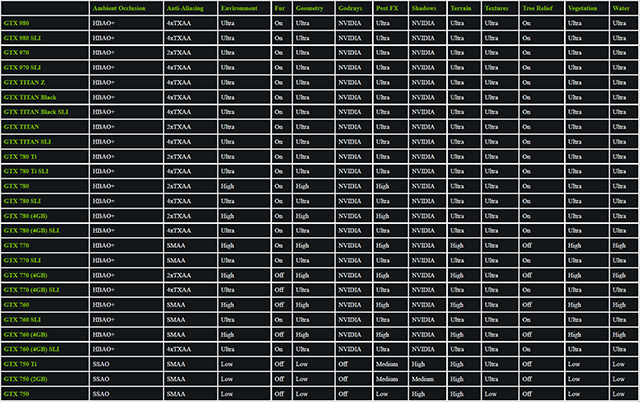
Click to enlarge GeForce GTX 900 and 700 Series recommendations.
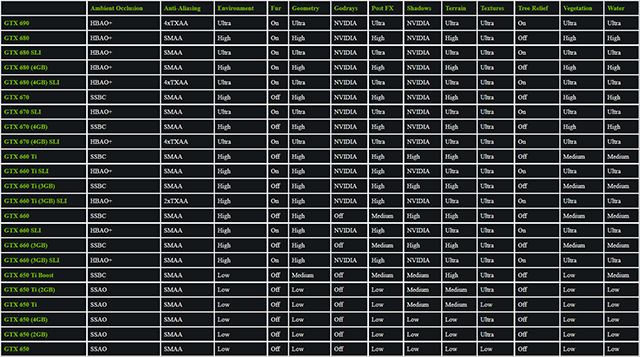
Click to enlarge GeForce GTX 600 Series recommendations.
If you need extra performance, overclocking your GPU with an app like MSI Afterburner is the best way to increase frame rates in Far Cry 4, and you can also overclock your CPU for a further speed boost. For that, Google your CPU and motherboard combo to bring up hundreds of system-specific guides. And finally, if you prefer a locked 30 frames per second instead of a higher, variable frame rate, you'll be able to raise our recommended settings a good few notches.
If you have the performance, and many of you will given the rendering speed of Far Cry 4, you can take your extra frames and invest them in Dynamic Super Resolution (DSR), detailed earlier in our guide. With DSR enabled, visual fidelity will be even better, improving your experience in Kyrat.
Delivering The Definitive Far Cry 4 Experience
Through the inclusion of HBAO+, PCSS, TXAA, DSR, Godrays, and DirectX 11 tessellation, the PC edition of Far Cry 4 delivers the definitive experience in this highly anticipated first-person shooter. Furthermore, in addition to aforementioned advanced effects, PC gamers also benefit from vegetation manipulation, higher screen resolutions, screen and control configuration options, advanced tweaks, higher-quality assets and effects, and a frame rate able to advance past 30. Not to mention, PC gamers can pair their GeForce GTX PCs with NVIDIA G-SYNC monitors for super smooth, stutter free, highly responsive gaming sessions.
Forthcoming game updates will introduce performance optimizations and image quality enhancements, in addition to the Far Cry 4 NVIDIA HairWorks update, which will add cuddly Yaks and vicious, yet oh so fluffy Tigers to Kyrat, to name but two examples. Details of these updates will be posted on Ubisoft's announcements page, and there'll be more about HairWorks on GeForce.com upon release.
In the meantime, be sure to tell us of your experiences in Kyrat in the Comments section below.
Far Cry 4 launches worldwide this week, and is also included in the NVIDIA GeForce GTX Pick Your Path Bundle alongside Assassin's Creed Unity and The Crew. Further details can be found here.









































































































































































































































