x
... loading movie ...

Dungeons & Dragons Neverwinter is a new free-to-play MMORPG from Cryptic Studios, developer of Star Trek Online and City of Heroes. Featuring solo, co-op and competitive player-versus-player content, Neverwinter should appeal to all gamers looking for a new, high-quality experience.
Like its cousin Daggerdale, Neverwinter is based on the 4th edition Dungeons & Dragons rule set, though here the gameplay is deeper and more satisfying, with fun and fluid fighting, and well-designed mechanics, including dodging, targeting, and resource management.
Using an improved version of Star Trek Online's Cryptic Engine, Neverwinter looks better than previous Cryptic titles, and runs faster to boot. It even includes a work-in-progress DirectX 11 renderer that promises to improve performance, and will open the door to new, more advanced visual effects that will help extend the game's graphical charm.
High-end users will have no trouble maxing out SSAO, shader quality, and the many other options available, but if you're not in that camp our performance comparisons, benchmarks and screenshots will help you optimise your Neverwinter so that it looks as good as possible on your system.
Before we get into the game's nuts and bolts, be sure to go over the system requirements detailed below (recommended requirements are in brackets):
This setting determines the amount of pixels seen in the game image, as measured horizontally and vertically (eg. 1920 x 1080) – the higher the resolution, the more detailed and crisp the image will be. Note the options available are determined by what your graphics card and monitor allow. Generally speaking, you should pick the maximum resolution available (also known as your native resolution). If for some reason you choose not to, it's recommended to use Windowed or Windowed (Fullscreen) mode in combination with your selection, or choose 'No scaling' under the 'Adjust desktop size and position' section of NVIDIA Control Panel.
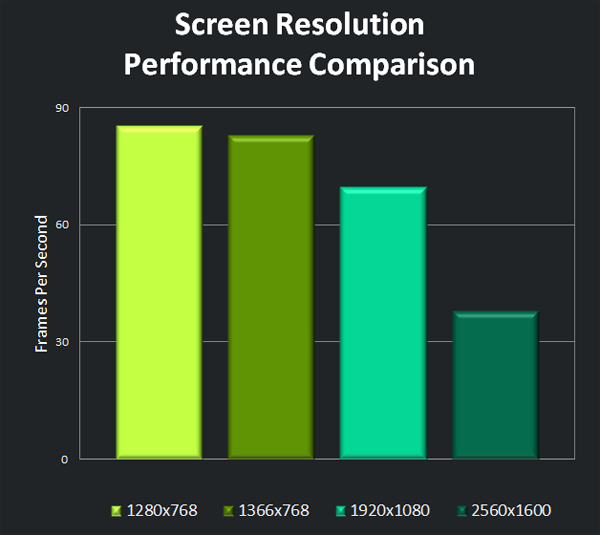
All benchmarking in this guide occurred on a NVIDIA GeForce GTX 660 Ti.
The graph shows resolution has a significant impact on performance that's directly proportional to the difference between each resolution (going from 1280x768 to 1366x768 doesn't see a massive change, but going from 1366x768 to 1920x1080 does). Users with multiple screens should note cranking up the resolution to include them means you'll want a top-end single GPU setup or a respectably good multi-GPU setup for strong framerates.
This is the process of reduces jagged edges on objects and surfaces, resulting in a less distracting and therefore more immersive world.




Click here for an interactive comparison showing Anti-aliasing Off vs. Anti-aliasing 8x.
With this setting disabled, jagged edges in Neverwinter are particularly distracting on character arms, and somewhat so on various objects in the game world. The effect is gradually reduced as the level of AA is increased; at 4x and 8x, it's not noticeable unless you're looking hard for it.
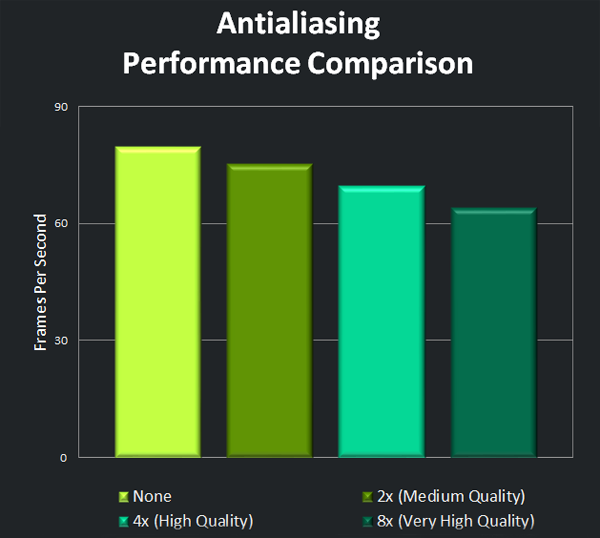
The graph shows anti-aliasing has a moderate impact on performance, with about a five framerate drop between each setting. If you're looking for a boost to framerate, this is a good place to start. Reducing this setting to 2x is acceptable, though turning it off altogether should be a last resort. Keeping it at 4x is highly recommended for most users; those with plenty of headroom to spare can safely enable 8x for a mild improvement over 4x.
Note: Advanced TXAA anti-aliasing is coming to Neverwinter in a future patch, so if your hardware can handle it, you'll be able to enjoy the benefits of the traditional multisample anti-aliasing (MSAA), temporal filtering (this reduces temporal aliasing, which can introduce flickering or make objects appear to move more slowly then they actually are), and post-processing, all combined into one AA technique.
Another major factor in the look of Neverwinter is its superb lighting. This is one setting you don't appreciate fully in any game until it's lowered or disabled, and that's definitely the case here.


Click here for an interactive comparison showing Lighting Quality Off vs Lighting Quality On.
Reducing it in Neverwinter sees the engine reduce shadows to Low, switch over to a simplified lighting system, and turn off normal mapping, which results in very dim, flat looking scenes; keeping it at the default setting produces a vibrant look which highlights important scene elements like characters and drastically increases realism and therefore immersion by placing object lights on elements such as trees.
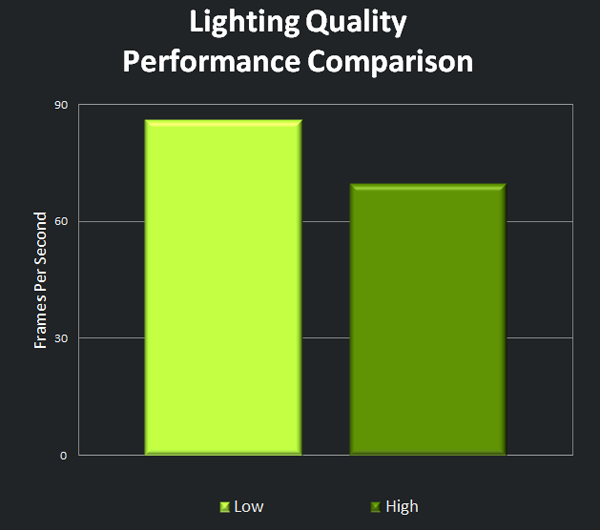
Testing shows Lighting Quality has a drastic impact on framerate, proportional to its effect on visuals. If at all possible, keep this setting at High. If you're still hurting for performance after all other tweaking, this can be reduced – just be prepared for the huge hit to visuals.
Shadows are known as one of the primary factors in overall graphics quality and performance, and there's no exception to this in Neverwinter.




Click here for an interactive comparison showing Shadows Off vs. Shadows High.
Sophisticated shadowing techniques add major depth to any given scene in the game. Similar to results with the Lighting Quality setting, playing with this on lower settings proves visually dour, where higher settings offer lush environments.
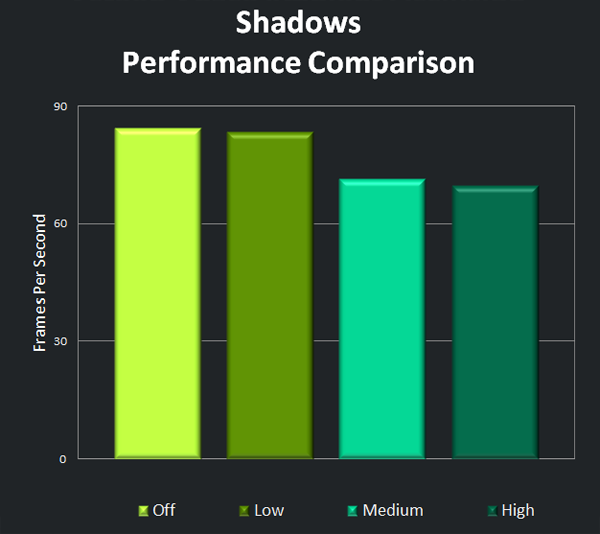
Testing is perfectly in line with graphics impressions: there's no significant difference between graphics or performance when going from Off to Low, and the same goes for Medium to High. Shadows are slightly more sophisticated and liberally applied on High over Medium, but it's not something you'd likely notice during actual gameplay. Most users should keep this at High; like Lighting Quality, reducing it will majorly improve performance, but at great visual cost, so consider it a last resort.
Where Lighting Quality determines the type of lighting and techniques used, Max Lights determines how many sources of lighting are used for each object in a given scene. In theory, the more lights used, the more involved lighting becomes.
In practice, no definitive differences come of changing this setting.
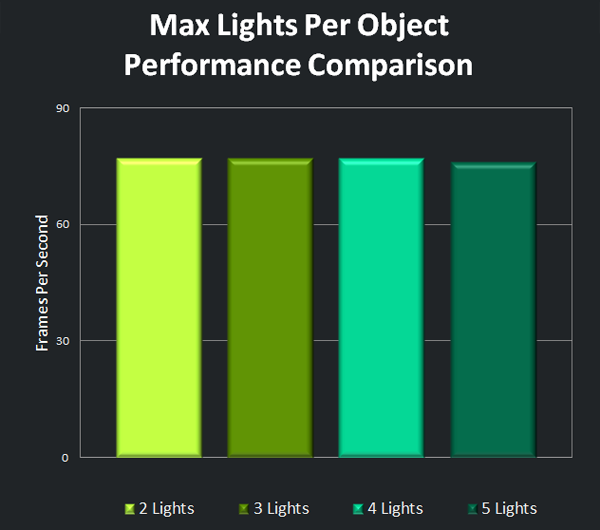
As with the visual testing, we see no definitive contrasts in our performance testing. Most users should do fine to leave this setting at 5.
Anisotropic Filtering (AF) is a mainstay visual technique designed to increase how crisp the game image appears, particularly at extreme angles of view (e.g. overhead view). As a side effect, it reduces aliasing. Note with some GPUs, higher AF settings can cause flickering (none was observed in our testing).





Click here for an interactive comparison showing Anisotropic Filtering Off vs. Anisotropic Filtering 16x.
In the case of Neverwinter, AF is used specifically for certain textures like wood, increasing their crispness slightly at the 2x level, but not noticeably so beyond that.
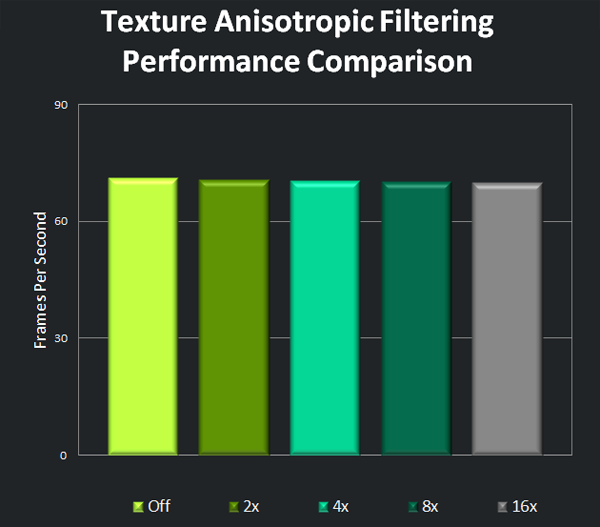
The world of Neverwinter is richly detailed and engaging, and this is largely due to its shaders, which are responsible -- at least in part -- for determining bump mapping (simulating bumps and wrinkles on appropriate surfaces), lighting, color, and texture quality, and how they're interpreted in a given scene.




Click here for an interactive comparison showing Max Shader Quality Low vs. Max Shader Quality Very High.
At lower levels, the Max Shader Quality setting disables bump mapping and introduces very low fidelity textures on some surfaces; increasing it sees the opposite result.
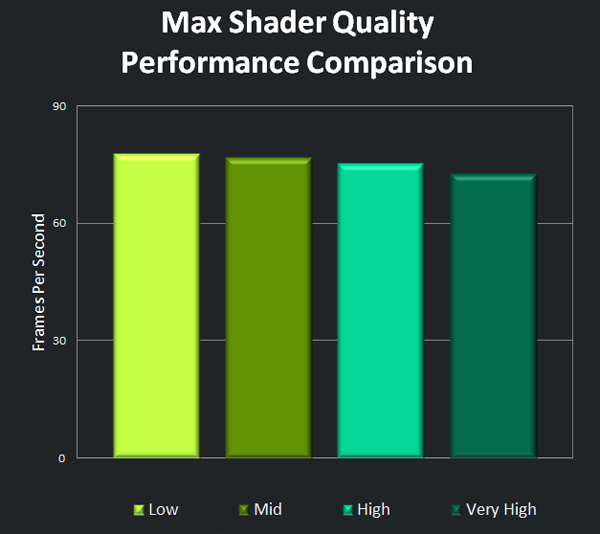
Testing shows Max Shader Quality has a significant impact on performance at all levels, particularly High and even moreso Very High. Given there's no noticeable difference between High and Very High, and the very low quality of some textures on the lower settings, High is strongly recommended for most players.
Like it says on the tin, this setting is said to affect the visual fidelity of various textures in the game environment. However, in testing we could find no noticeable differences, so no screenshots are included here.
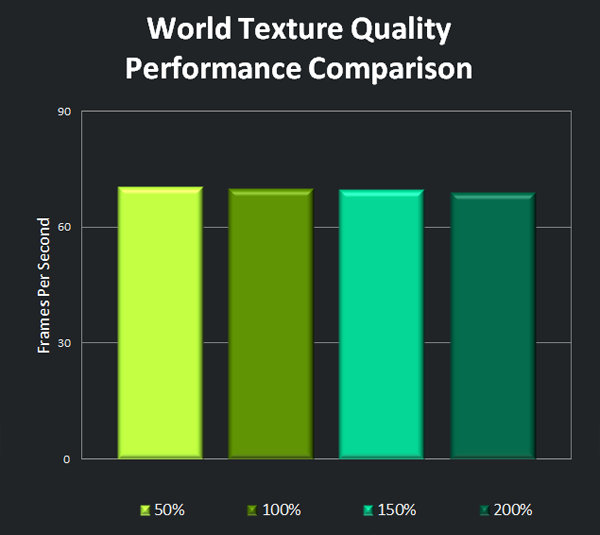
Similar to the visual testing, our performance testing indicates no truly noticeable differences between each of the chosen values. Most users should be able to leave this setting at the maximum; if you're desperate for every last frame, setting this to 50% could buy you an extra one or two with likely no visual impact. This doesn't apply to users with less than 768MB RAM and/or less than 256MB VRAM, who should see performance benefits from lowering it.
Characters in Neverwinter are lavishly detailed, dressed in all manner of clothing and armor, and with vibrant coloring and thorough texturing to boot. Much of the appeal stems from the Character Texture Quality setting, which dictates the resolution at which textures on characters are rendered.




Click here for an interactive comparison showing Character Texture Quality 50 vs. Character Texture Quality 200.
At very low settings, clothing on characters is of extremely low fidelity, whereas at higher settings, it proves crisp and clear, with fine details all throughout; fidelity increases slightly as you go further up, but reaches a cap eventually.
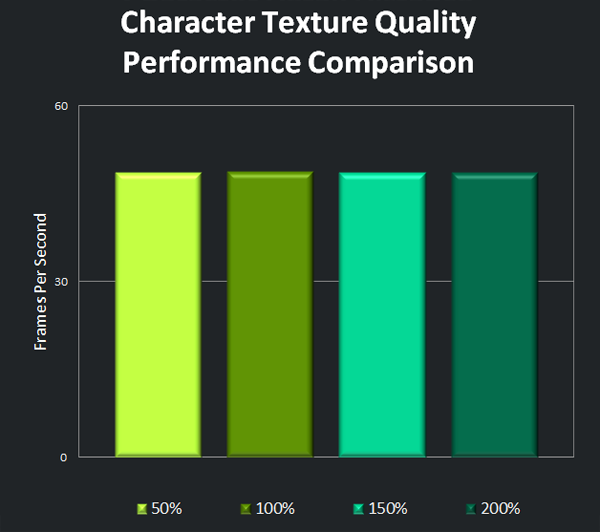
Testing reveals Character Texture Quality has absolutely no effect on framerate on high-end hardware. Like World Texture Quality, it is beneficial to lower for users with less than 768MB RAM and/or less than 256MB VRAM.
Towns in Cryptic Games' universe are filled to the brim with characters and buildings, giving off the effect to the player of adventuring in a living, breathing town. The World Detail Distance, setting, then, decides how detailed the various structures in the distance of a given scene are.





Click here for an interactive comparison showing World Detail Distance 25 vs World Detail Distance 200.
At lower values, fewer buildings are shown or have less detail than when using higher settings; in some cases, buildings are not rendered much at all, and are covered in a very basic fog. At higher settings, the world comes alive as buildings are rendered in full; more are rendered and with more detail as the setting is increased.
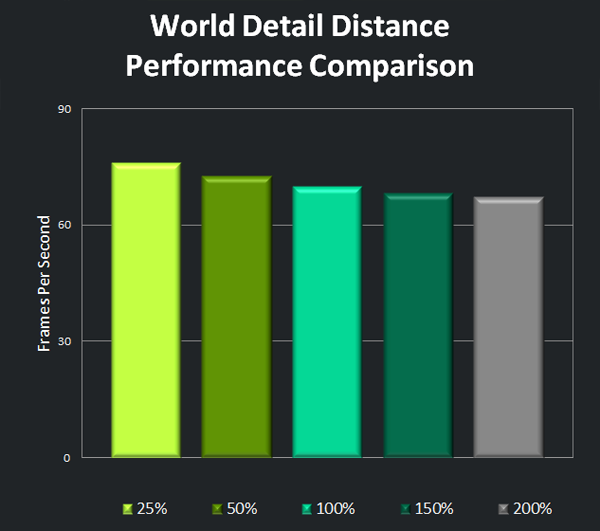
Performance testing is exactly in line with visual testing: there's a major framerate drop between our lowest and second lowest values, corresponding to the major visual contrast, and smaller but still significant drops can be observed between each subsequent setting, corresponding to the smaller but still significant visual improvements. Dropping this setting some should offer a nice performance boost without you missing the moderately finer details too much, if you're looking for it (just don't drop down all the way, unless critical). If you have the headroom to spare, bumping this higher offers added subtle detail.
The world of Neverwinter is vast; once you get outside the initial town, you'll find plentiful landscapes laden with mountains, ridges, forests, castles, and much more everywhere. The Terrain Detail Distance setting determines the various details of these landscapes





Click here for an interactive comparison showing Terrain Detail Distance 80 vs Terrain Detail Distance 300.
Increase this setting has a small but welcome impact on graphics. When set to 200, an added density to foliage at medium distance and more detail like more grass at a long distance are observed; no other changes are seen using other figures.
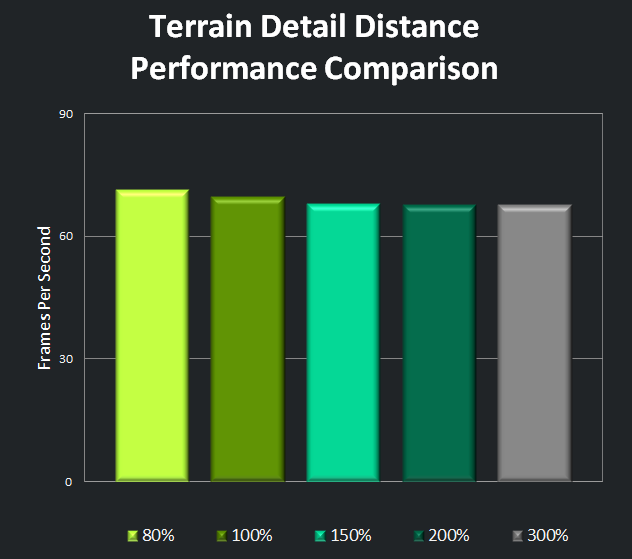
Contrary to graphics testing, performance changes significantly between the lower settings, and stalls after that. If you're tight on frames, reducing this to a low-end value should offer a nice bump with only a small hit to visuals, while those looking to push their system a little more would do well to increase this to a high-end value (at least 200), granting a little graphics boost.
Neverwinter is chock full of characters, each distinct with various details like armor, weapons, clothing, hairstyle, and more. The Character Detail Distance setting determines exactly how well these details are represented from farther distances.





Click here for an interactive comparison showing Character Detail Distance 25 vs. Character Detail Distance 200.
At lower settings, some characters see reduced detail, to the point where some are missing entire articles of clothing or armor, where others are mostly or entirely unaffected. At higher settings, many characters wear more clothing or armor (which is often more richly detailed), carry weapons they would not otherwise, and have different hairstyles.
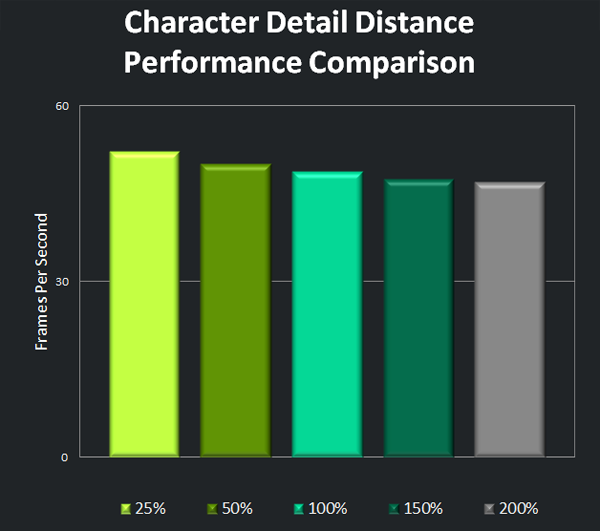
Performance differences are more or less in line with visual differences, which is to say we see a gradual decrease in framerate as values are increased. It's recommended you keep this setting at at least 100%; if you need a boost after tweaking other settings, this should be reduced to 25%, offering a reasonable performance increase at expense to detail.
One of the most visually impacting settings, Show High Detail Objects determines whether or not various elements in the game world – particularly rocks and grass – are simplified or absent to save on performance, or rendered in full detail.


Click here for an interactive comparison showing Show High Detail Objects Off vs. Show High Detail Objects On.
Disabled and without meticulously rendered surfaces and elements like grass to flesh out the game world, scenes become less of a visual feast and more bare bones in presentation.
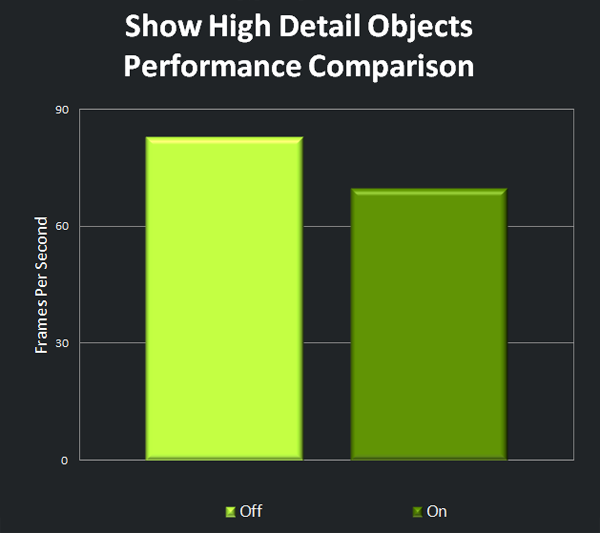
Performance testing shows equally dramatic results, proving Show High Detail Objects is one of the most demanding settings. Unlike others tough on framerate, this one is not so much visually distracting when disabled/lowered, and as such, is a good candidate for tweaking if you need a big performance boost. That said, it serves as a very welcome improvement when enabled, so finding room for it is wise, if feasible.
Unlike other settings, Raise Settings in Character Creator doesn't affect actual gameplay, but rather, determines whether or not High graphics settings are used on your character model when first creating a new character.


Click here for an interactive comparison showing Raise Settings in Character Creator Off vs. Raise Settings in Character Creator On.
In practice, the visual difference between having this setting enabled or not is extremely minor; clothing and facial rendering benefit on a very minor level from increased quality.
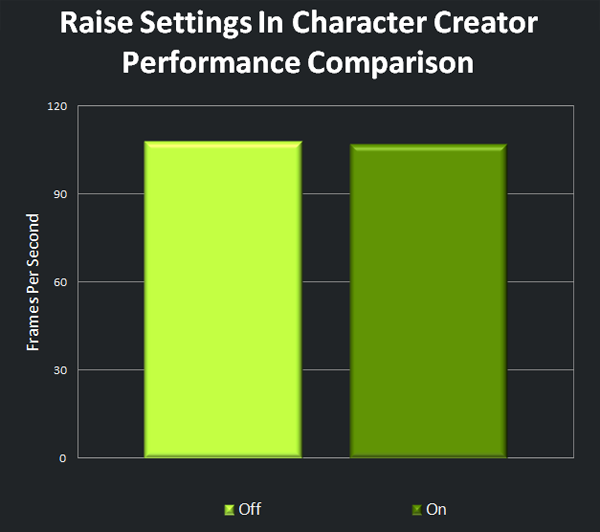
Coinciding with the graphics contrast, this setting proves to have a very minor impact on framerate. If you are suffering from poor performance in the creator, disabling this could help, but most will be just fine to enable it.
Different to other graphics techniques, post-processing sees a given scene rendered before the effect is applied, rather than simultaneously. Once the scene is buffered, filters are applied, and afterwards the scene is displayed to the player. Another difference with post-processing is it's applied to the entire scene and not just certain elements, so it's imprecise.


Click here for an interactive comparison showing Post-processing Off vs. Post-processing On.
In Neverwinter, this setting mostly dictates whether or not High-dynamic-range rendering (HDRR) is used, a graphics technique which affords more sophisticated lighting thanks to a wider dynamic range, allowing for brighter scenes while still preserving detail. The contrast is major.
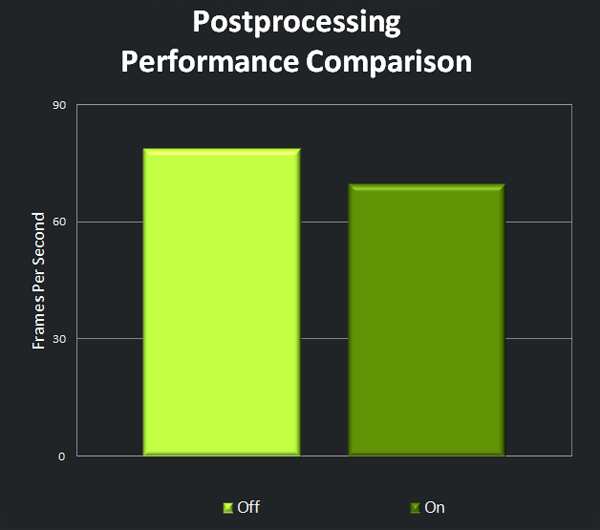
Disabling Post-processing will provide a very substantial performance increase, while majorly altering visuals. The good news is some may even prefer the darker look of the game with this setting turned off. If you don't, though, keep it enabled unless absolutely necessary.
As an RPG, Neverwinter sports a long list of visual effects, particularly for spellcasters, who can produce a wide variety of magic, summon phoenix, and more.
The Visual FX Quality settings is said to alter these effects, but in our extensive testing, the only change we could find was to the distortion effect created by a phoenix, the contrast in which could not be captured in screenshots. This isn't to say the effect isn't found elsewhere, just that it's likely rare to find.
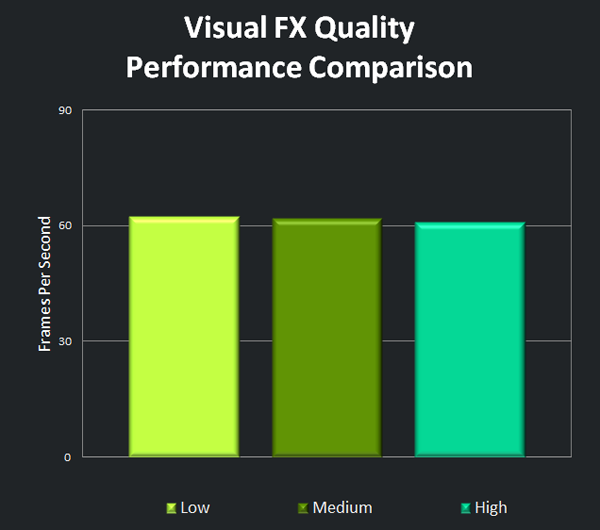
The graph shows Visual FX Quality has a minor but definitive impact on framerate at all levels. Most will be fine to keep this at the maximum setting, but if you insist on squeezing out every last frame, lowering this will help, with very little impact on visuals.
Particles are used widely in games to produce unique, believable effects like fog, fire, smoke, dust, and plenty more. They come with the downside of creating unnaturally sharp edges and artifacts where they meet the other elements in a given scene, however, which is where Soft Particles comes in. Many variations on this technique achieve a similar effect: forcing the particles to “fade out” so the edges are not noticeable.


Click here for an interactive comparison showing Soft Particles Off. vs. Soft Particles On.
When disabling Soft Particles, the downside is most often noticeable with fire, in which very obvious artifacting can be observed; enabling the setting eliminates the artifacting for a natural looking scene.
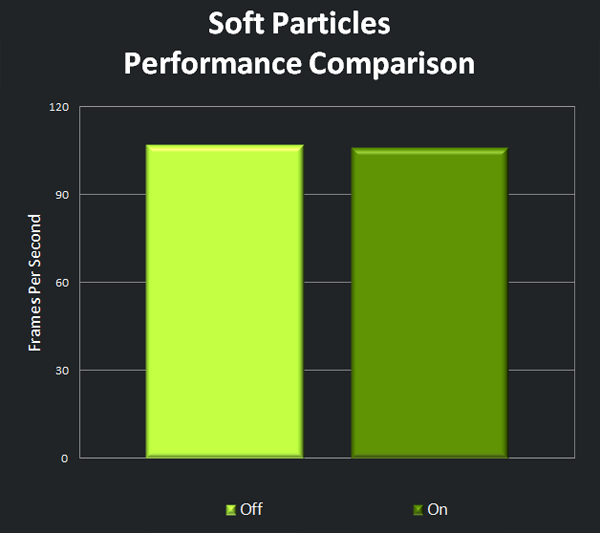
The technique has a relatively simple job, and as such, only a very small performance hit was seen in our testing. Keep this setting enabled unless you need every last frame.
The intention of bloom is to enhance natural light sources, making them appear very bright and radiant – overwhelmingly so, in some cases.


Click here for an interactive comparison showing Bloom Quality Off vs. Bloom Quality On.
The technique is divisive, and some insist on disabling it in every title where possible. It isn't as strong in Neverwinter as some other titles, though, so if you do normally do this, it's worth considering leaving it enabled here. The effect proves subtle an welcome, brightening up light sources just enough to make them pop a little; without it, they're unnaturally dark.
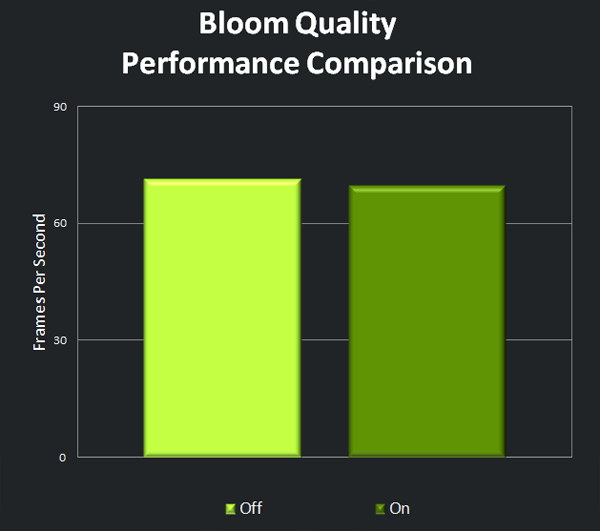
The performance cost of Bloom is slight, and should prove well worth it for anyone that can afford the couple extra frames.
Created by Crytek's Vladimir Kajalin and first used in the groundbreaking Crysis, screen space ambient occlusion (SSAO) is an efficient method of mimicking real-life light patterns, thereby adding significant depth to any given scene.


Click here for an interactive comparison showing SSAO Off vs. SSAO On.
SSAO in Neverwinter is aimed at creases and in shadows found on all kinds of surfaces, where it adds a realism, depth, and warmth that's hard to go without. The effect is so pronounced that without it the universe becomes relatively flat in comparison.
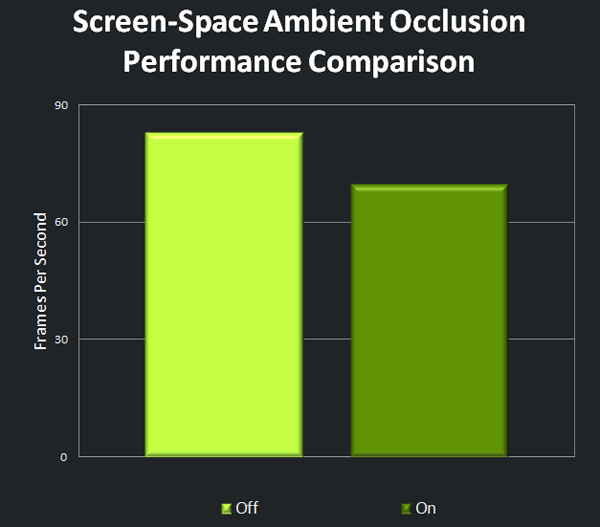
Known to be a demanding effect, there's no exception here: performance drops majorly with SSAO enabled. If you can spare it, it's well worth it, but otherwise this is definitely a setting to consider tweaking for a big performance improvement. The hit to visuals will be reasonably high if you do disable it, but not so much you'll be distracted from gameplay.
Another common visual effect, Depth of Field (DOF) puts near elements in focus and farther away elements out of focus, the idea being in a given scene to put the player's attention solely on what's in front of him, and add depth.


Click here for an interactive comparison showing Cinematic Focus Off. vs. Cinematic Focus On
DOF isn't as accurate as it could be, here; sometimes close-up elements that should be entirely in focus are partially out of focus. A divisive effect even when done completely accurately, more users than usual will want to disable this in Neverwinter.
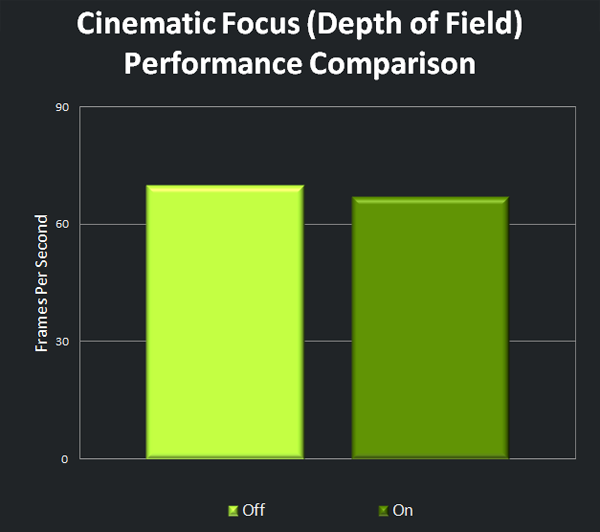
The drop in framerate is relatively small, but noteworthy, and is another reason we recommend disabling the effect.
This setting is similar to the previously described post-processing setting, except it only takes effect when you are submerged in water.


Click here for an interactive comparison showing Underwater View Off vs. Underwater View On.
Underwater, post-processing takes on the opposite effect as compared to overground, making the scene darker but sharper, and far more immersive as a result.
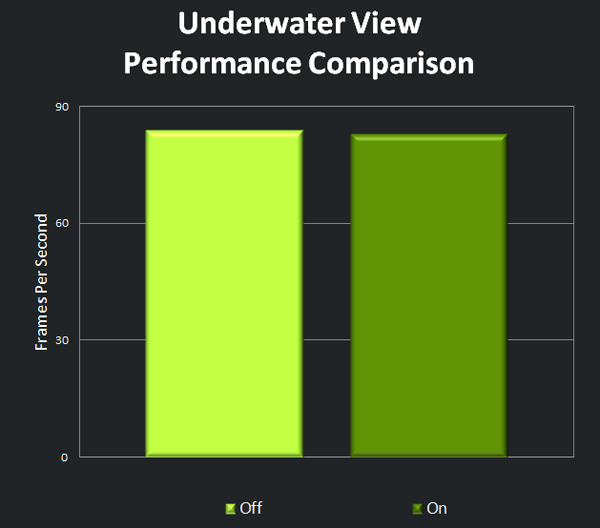
Testing reveals underwater post-processing has a minute effect on framerate. It's strongly recommended all users leave this enabled.
Another effect rooted in realism, reflections in graphics technology ensure light reflects off appropriate surfaces for a believable result.



Click here for an interactive comparison showing Reflection Quality Off vs. Reflection Quality On.
With Cryptic's game, this can be observed perhaps most noticeably on armor. With Reflection Quality disabled, armor proves flat, dark, and uninspired; turned up, it gleams and stands out as it should, enhancing characters greatly.
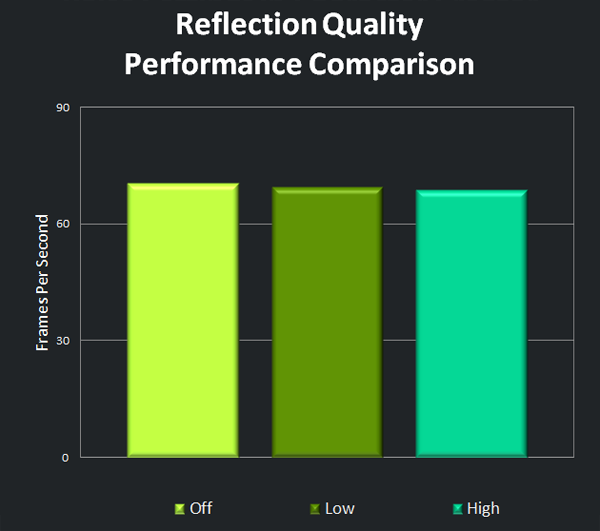
Testing reveals the performance hit incurred from Reflection Quality is minor, but concrete. Most will do well to leave this at Low or High.
In real world photography and other mediums, light is sometimes scattered when interpreted through the lens, producing artifacts and/or haze. This effect can be taken as realistic or dramatic, and as such, is sometimes implemented in games, to the divisive reaction of gamers. In any case, it's an option in Neverwinter.



Click here for an interactive comparison showing Lens Flare Quality Off vs. Lens Flare Quality On.
If you dislike lens flare, it can be disabled entirely, but if you enjoy it, you can take it with occlusion (High) or not (Low). Taking the former route yields a more realistic effect wherein the flare is more concentrated; the latter route yields a more outward effect.
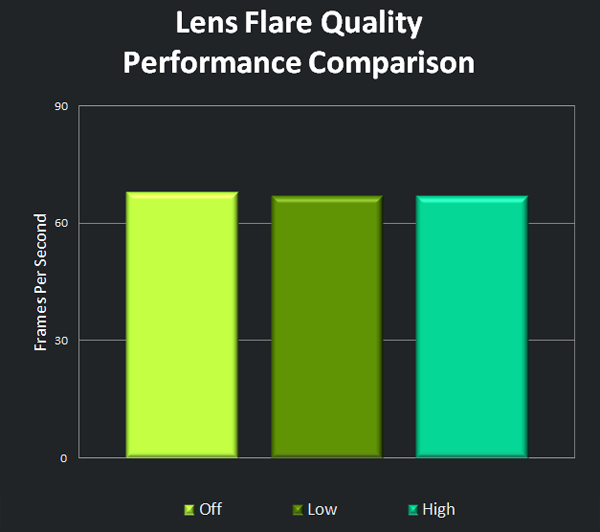
The graph shows the performance impact is negligible, and as such, this setting can be adjusted to your visual preferences as you please.
When the game image is sampled by the engine, the quality of the output is determined by the selected rendering resolution: a low rendering resolution means an image with poor quality and low detail, and vice versa for a high rendering resolution. This setting affects the chosen resolution, and therefore, directly affects image quality.
Unfortunately, the value can't be increased beyond 100, which would enable supersampling by rendering the image at a higher than native resolution and then downsampling to the native resolution for increased quality and reduced aliasing.



Click here for an interactive comparison showing Render Scale 50 vs. Render Scale 100.
Lower values dramatically reduce the crispness of the scene as a whole, gradually becoming more tolerable as it's increased, and finally, achieving full clarity at the maximum setting.
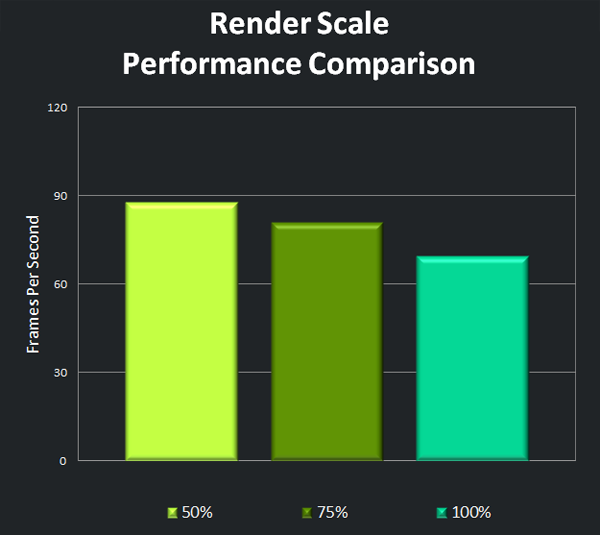
Render Scale drops performance significantly as it's increased, but is critical to visual fidelity, and as such, should only be reduced as a last resort. If you must reduce it, try not to go below a value of 75.
A troubleshooting setting, this is said to greatly help performance on dual-core CPU machines, though this was observed even on our quad-core CPU setup. If you happen to be running a single-core CPU setup, you should disable this, but otherwise, leave it enabled for a large framerate boost and smoother gameplay.
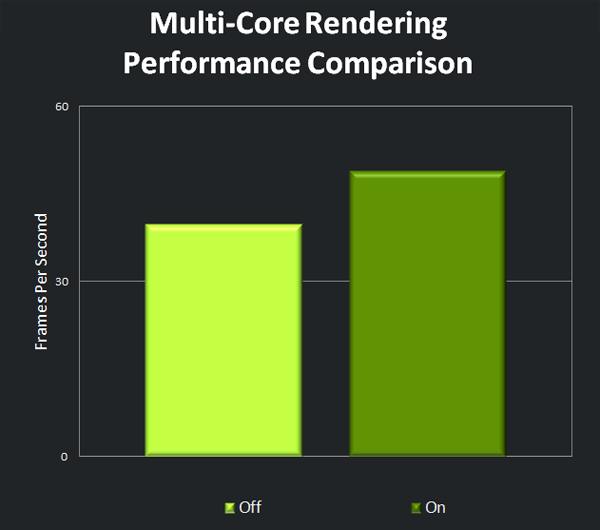
Characters in Neverwinter are lively and well-detailed by default; players can rightfully take pride in their character's appearance and behavior. This is taken care of by the Cryptic Engine's animation system, which comes in complex and simple varieties for users to choose from. If going the simple route, some characters and their animations will suffer for it. Unfortunately, this cannot be captured in screenshots.
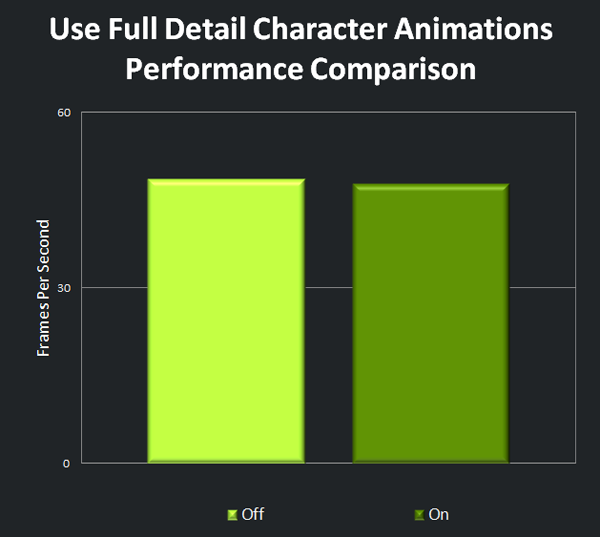
Turning off this setting offers only a very small performance benefit, and as such, most users should leave it enabled.
The best way to automatically configure and apply Neverwinter’s game options for your specific system configuration is through GeForce Experience, our new application that optimises your games, updates your drivers, and streams PC games to your Project SHIELD handheld. Taking into account your GPU and CPU, as well as many additional factors, GeForce Experience’s recommendations can be applied with a single click and will be updated over time should developer updates and NVIDIA drivers improve performance further still. On that note, make sure to download and install the recent GeForce 320.49 WHQL drivers through GeForce Experience or our site, to improve performance and stability in Neverwinter.
For manual configuration, look below to our recommendations for each of the heaviest settings. Be sure to reduce as few as possible for the best balance between performance and graphics; which you reduce should be based on the screenshots in this article and your personal preferences.
Note: Show High Detail Objects, Post-Processing, and SSAO drastically affect performance, while the rest do significantly but not as obviously; Character Detail Distance and Lighting Quality also drastically affect performance, but greatly hurt visuals when reduced, so look to them as a last resort.
You may interested to know Neverwinter also supports 3D Vision. We haven't run performance data on 3D Vision and Neverwinter, but it's safe to assume you'll need a high-end system if you want to make use of it while running maximum graphics settings.
Neverwinter features strong performance for high-end users and great scaling across a very long list of graphics options, so even users on much less powerful setups will be able to enjoy the game. The long list of options show their effect in-game everywhere: players will find a lot to feast on visually, including richly detailed landscapes, stunning sunsets, in-depth lighting and shadowing, and much more. Again, GeForce Experience is recommended to find a great balance of strong visuals and enjoyable performance.
Equipped with a GTX 660 Ti, we were able to achieve at least 60 frames per second -- and often much higher -- in almost all of our performance tests with Neverwinter, maximising all settings and benchmarking in a variety of different in-game environments.
Neverwinter is a strong example of what an online RPG can do technically. On the gameplay front, the title proves addictive very quickly, something only furthered by the constant stream of new content: right now you can try new end-game PvP and PvE content dubbed “Gauntlgrym”, and the new Alchemy profession, and later this summer the free Fury of the Feywild expansion will add even more things to see and do.