Adaptive VSync
Technology
Nothing is more distracting when gaming than frame rate stuttering and screen tearing. Stuttering occurs when frame rates fall below the VSync frame rate cap, which is typically 60 frames per second, matching the 60Hz refresh rate of most monitors and screens. When frame rates dip below the cap VSync locks the frame rate to the nearest level, such as 45 or 30 frames per second. As performance improves the frame rate returns to 60.
In performance-intensive games this dramatic change in frame rate can occur several times per second, resulting in clearly noticeable stuttering as the frame rate jumps around, often causing eye strain and headaches.

When VSync is enabled and the frame rate drops below the monitor's refresh rate, the frame rate fluctuates wildly, causing visible stuttering.
When VSync is disabled in-game, screen tearing is observed when the frame rate exceeds the refresh rate of the display (120 frames per second on a 60Hz display, for example). This causes screen-wide horizontal tears whenever the camera or viewpoint moves horizontally or vertically. This too can cause eye strain and headaches, but more often than not it is merely a blot on the experience, distracting players and ruining immersion.

Screen tearing as seen in Battlefield 3.
NVIDIA's Adaptive VSync fixes both problems by unlocking the frame rate when below the VSync cap, which reduces stuttering, and by locking the frame rate when performance improves once more, thereby minimizing tearing.

Adaptive VSync dynamically turns VSync on and off to maintain a more stable framerate.
GeForce GTX video card users can enable Adaptive VSync globally or on a per game basis through the NVIDIA Control Panel when using the latest GeForce drivers. Simply navigate to the section of the Control Panel shown below, and enable the Adaptive VSync option.
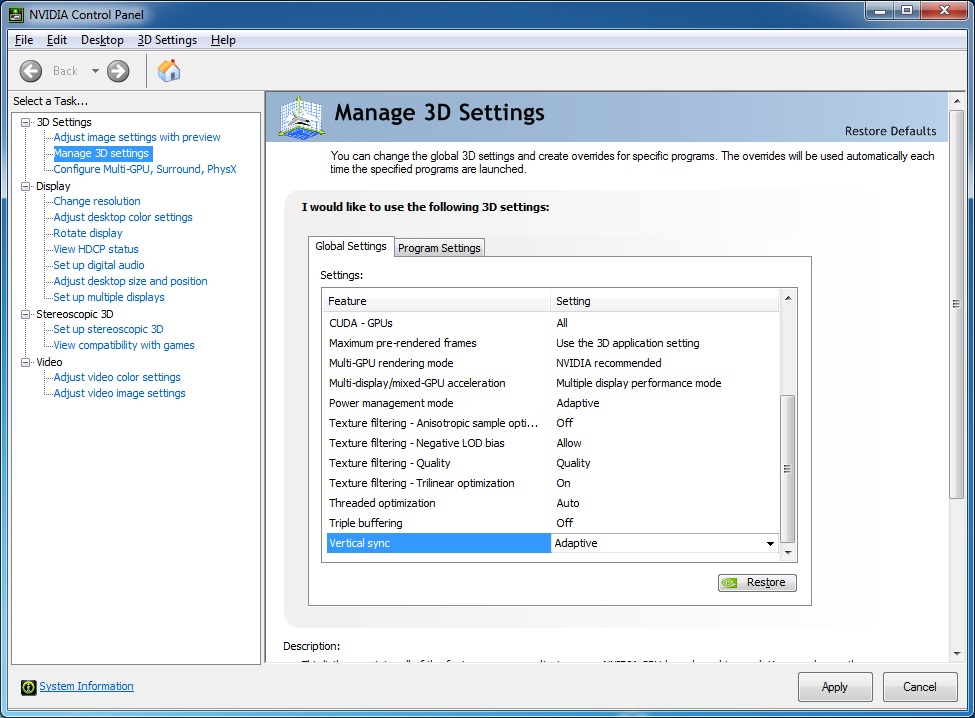
The Adaptive VSync option can be found in the 'Manage 3D Settings' tab in the NVIDIA Control Panel, accessible through the Desktop right click menu.