Introduction to Android TV
Basic Layout and Navigation
From the Android TV home screen, you can easily access movies, TV shows, music, apps, games, and settings. To get to the Home screen at any time, press the Home button on your SHIELD remote or on your SHIELD controller.
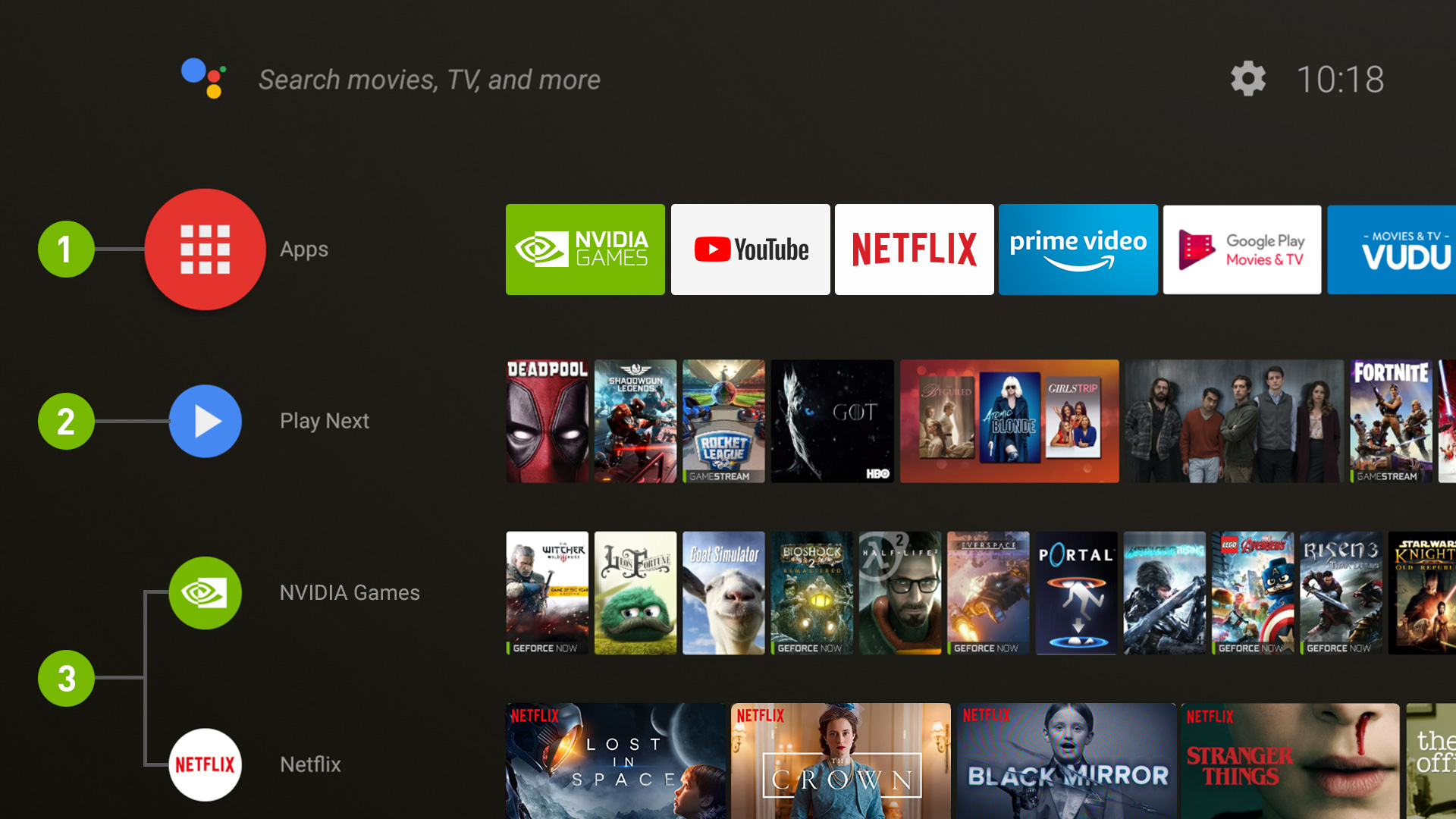
1. Favorite Apps
You choose the apps and the order! Hold the Select button on an app to move it. To access all your apps, hold the Home button or select the red Apps icon.
2. Play Next
Continue where you left off in TV shows, movies, and games. To add content to Play Next, navigate to the content and hold the Select button.
| NOTE: |
Not all apps support Play Next |
3. Channels
Discover new entertainment from your favorite apps. You choose the channels and the order. Navigate left on a channel to move or remove it.
| NOTE: |
Not all apps support Channels |
Search
You can also search on Android TV by navigating to the top of the Home screen and selecting the search icon. You can also initiate Voice search instantly at any time by pressing the NVIDIA button on your SHIELD Controller or by pressing the Voice search button on your SHIELD Remote. Learn more about what you can search for on Android TV.