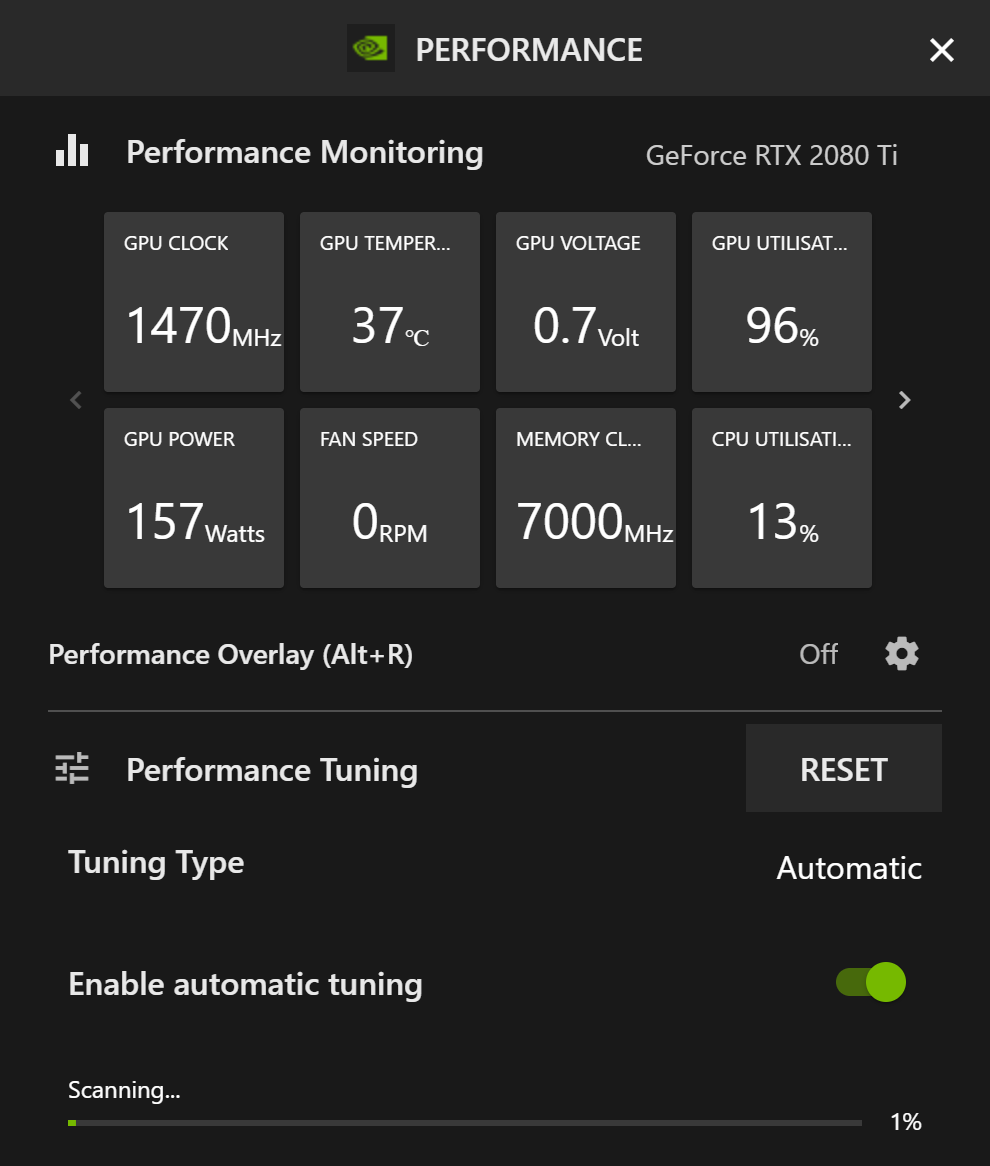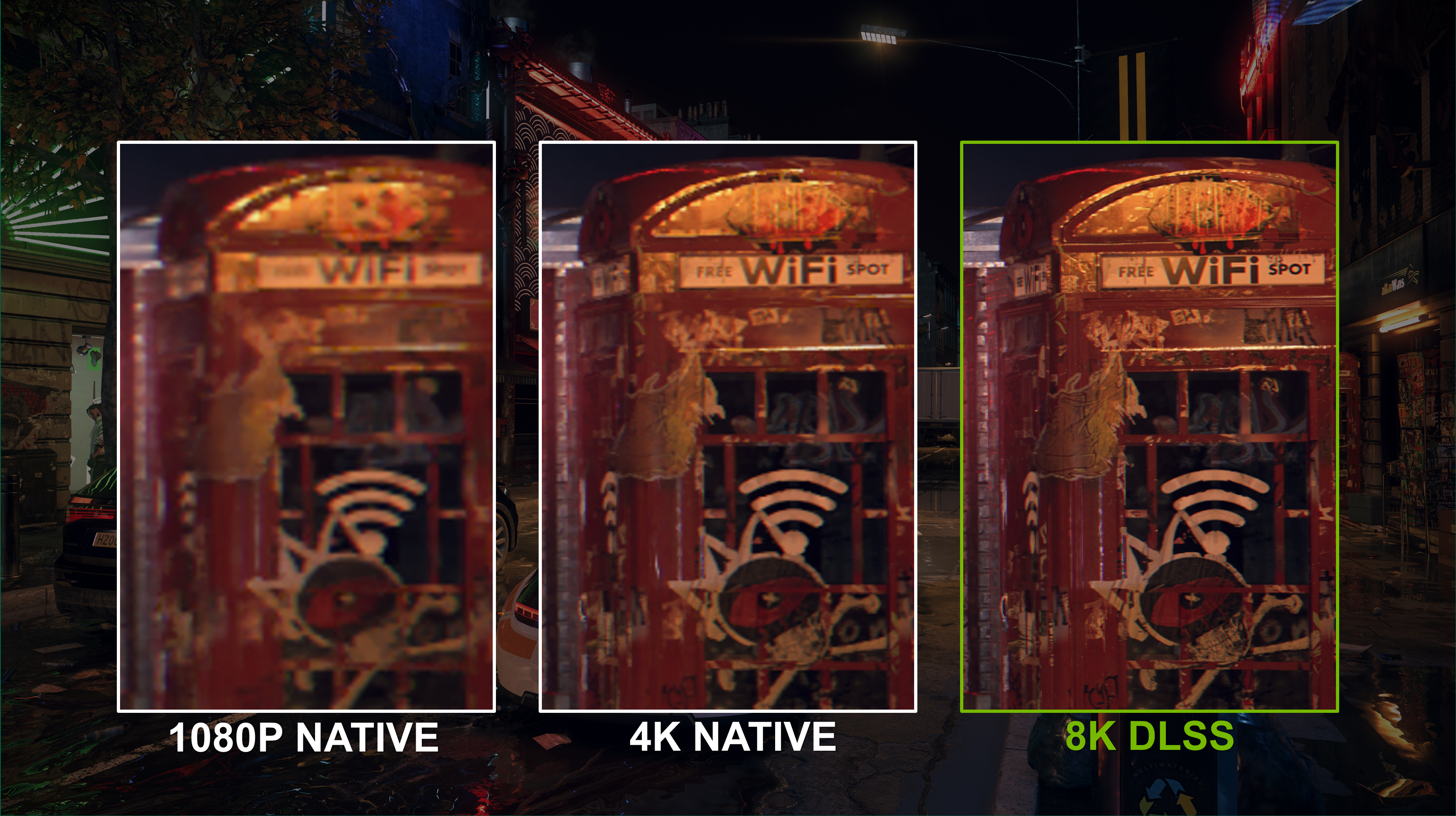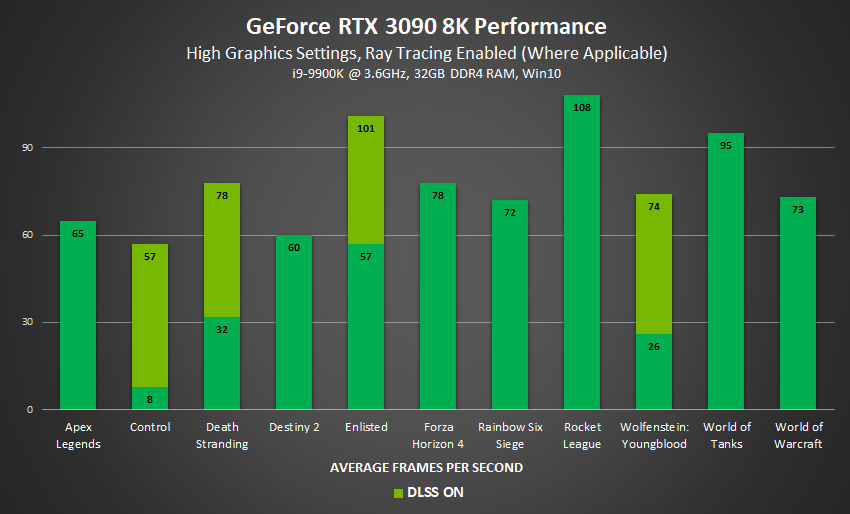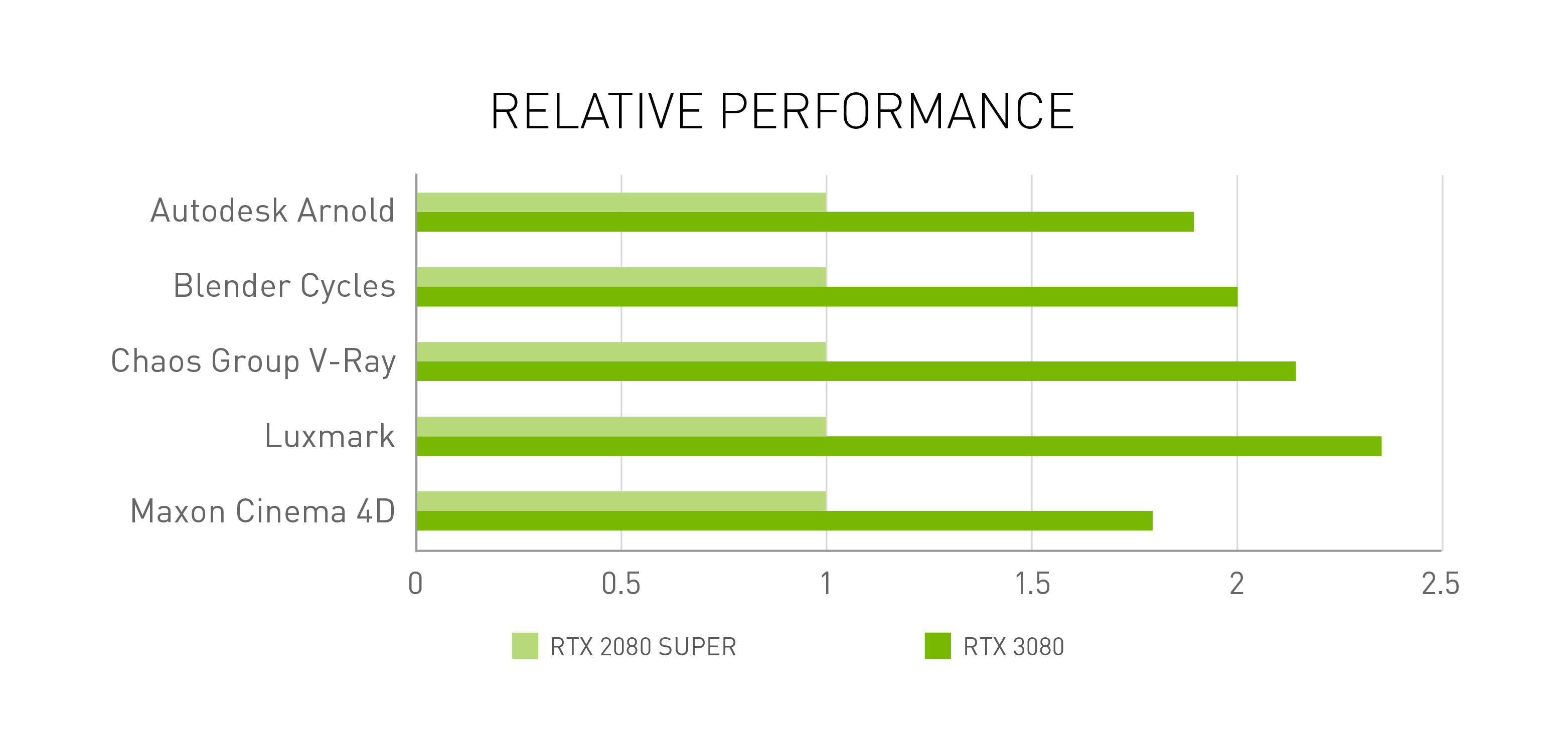GeForce RTX 30 Series Tips and Tricks
You just bought a GeForce RTX 30 Series graphics card? You’ve made the ultimate play, ensuring you get the very best performance in the latest games, supported by a vast array of NVIDIA technologies that make your gaming experience even better. And when you’re working in GPU-accelerated apps, such as those from Adobe, GeForce RTX 30 Series enhancements will enable you to finish tasks far faster.
To help you get started, and to help you get the most from your new GPU, we’ve assembled 9 tips and tricks:
1. Download and Install Our New Game Ready Driver
Game Ready Drivers bring new features, game optimisiations, and more, directly to your GeForce PC. Our newest driver includes a ton of new game and experience-enhancing features, as well as support for Fortnite ray tracing and DLSS, and should be the first thing you download after installing your shiny new GeForce RTX 30 Series graphics card.
2. Maximise Performance With GeForce Experience’s Performance Tuner
GeForce Experience enables GeForce GPU users to update drivers, optimise game settings with a single click, capture and stream gameplay, take screenshots, adjust the look and feel of your games, play remotely with SHIELD, and more, all from one app.
Following the release of a new beta update, GeForce Experience now enables you to automatically tune your GeForce RTX 30 Series GPU with just a single click, maximising performance.
Head here to discover how to use the new GeForce Experience Performance Tuner Beta. And to learn about GeForce Experience’s new performance monitoring feature.
3. Make Competitive Games More Responsive With NVIDIA Reflex
System latency is the time it takes your actions to appear on screen. By reducing system latency (increasing your PC’s reaction times), you can feel more connected to your PC, acquire targets faster, and increase your aiming precision.
To reduce system latency, we’ve created NVIDIA Reflex, which encompasses a range of technologies and enhancements for games, G-SYNC monitors, and GeForce GPUs.
At the time of writing, NVIDIA Reflex is reducing system latency in Fortnite and Valorant. To try out Reflex, download either of these free-to-play games, and enable NVIDIA Reflex Low Latency from from the in-game settings.
NVIDIA Reflex is also coming soon to Apex Legends, Call of Duty: Warzone, Call of Duty: Modern Warfare, and Destiny 2. With lower system latency in these games, gameplay will be more responsive, and you’ll be more competitive, possibly giving you the extra edge needed to win.
4. Enhance Your Mic, Speakers and Webcam With NVIDIA Broadcast
GeForce RTX GPUs feature Tensor Cores, enabling AI acceleration in technologies like NVIDIA DLSS, the critically acclaimed feature that dramatically accelerates game performance. Now, we’re using Tensor Cores and AI to enhance your microphone, speakers and webcam with the NVIDIA Broadcast App, to transform your room into a home studio.
Download the NVIDIA Broadcast App, follow the setup guide to configure it for your fafavourite vorite livestreaming, video, and voice chat applications, and within moments you’ll have eliminated distracting noise from your incoming and outgoing comms, and be able to adjust or remove your background as if there was a green-screen in your room. Bonus: You can even make it look like you’re streaming direct from NVIDIA CEO Jensen Huang’s now-famous kitchen by downloading our Community Kit.
5. Reduce Streaming Video Bandwidth Usage By Up To 50% With The AV1 Codec
GeForce RTX 30 Series GPUs are the first to include hardware-based decoding support for the new AV1 codec, which reduces internet bandwidth requirements by up to 50% on supported content. AV1 uses a lot of your CPU, but with hardware decoding you offload it to a dedicated chip in the GPU; this frees up your system so you can watch AV1 videos and play games or create content at the same time.
Follow the setup steps here, and you can then check out sample content on YouTube encoded at up to 8K, with HDR, using significantly less data. AV1 is the video codec of the future, and will usher in a new era of higher-quality, higher-resolution streams.
6. Stream At High Quality With The NVIDIA Encoder and GeForce Experience
Talking of streaming, NVIDIA GeForce RTX GPUs feature NVENC, the industry-leading dedicated hardware encoder that offloads the streaming performance penalty, enabling your GPU and CPU to maximise gaming performance and image quality.
You can stream to Twitch and other services through GeForce Experience by pressing Alt+F9, or you can follow guides to use NVENC in OBS and other advanced streaming applications. Learn more about broadcasting with GeForce RTX here.
7. Capture Gameplay At Up To 8K HDR With ShadowPlay
If you wish to record gameplay, and perhaps upload it to YouTube after the fact, GeForce Experience’s ShadowPlay technology now enables GeForce RTX 30 Series users to record at up to 8K with HDR enabled.
Simply press Alt+F9 and set up Instant Replay and Manual Recording, or use NVIDIA Highlights in compatible games. Then share via the Alt+F9 Gallery.
8. Game At 8K On The GeForce RTX 3090
The GeForce RTX 3090 is not only the world’s fastest graphics card, but also the world’s first to connect, play, capture, and watch games at 8K HDR. At 8K you see more detail, get sharper graphics, and experience more immersive worlds.
The GeForce RTX 3090 has the performance to deliver stunning gaming moments at 8K in the latest and greatest games, and with NVIDIA DLSS’s new Ultra Performance mode, 8K gaming gets even faster.
NVIDIA DLSS Ultra Performance mode is coming to a bunch of games
GeForce RTX 30 Series GPUs are the first with HDMI 2.1, enabling you to connect to 8K HDR displays with just a single HDMI 2.1 Ultra High Speed 48G cable. 8K TV gaming is available on 2020 TVs from LG, Samsung and Sony (Samsung and LG plan to release new TV firmware this year to further improve the 8K gaming experience). Please check your TV’s specs and its product page to see if it supports 8K.
9. Finish Your Work Faster With NVIDIA Studio App Enhancements
GeForce RTX 30 Series GPUs can significantly accelerate 3D workflows in GPU-accelerated apps, including those from Blender and Autodesk, letting you finish your work faster.
To take full advantage of your new GeForce RTX 30 Series GPU in these apps, be sure to download and install the latest updates, and our newest Studio Ready Driver.