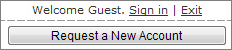PhysX DCC Plug-Ins
PhysX Home
- Note: Please find out latest versions at GameWorks downloading page, https://developer.nvidia.com/gameworksdownload
PhysX Plug-In for 3ds Max
- Rigid bodies, constraints, and ragdolls. (APEX Clothing is in private beta and will be included in the next public release.)
- First-class toolbar and menu for creating and controlling the simulation.
- Modifier-based workflow.
- Physical material system for sharing and adjusting physics properties on many objects at once.
- Ragdolls that derive collision volumes from a skinned mesh.
- Bake simulation results to keyframes for offline rendering.
- Support for 3ds Max 2008, 2009, and 2010, both 32-bit and 64-bit. (2011 will be supported in the next release.)
PhysX Plug-In for Autodesk Maya
The next-generation PhysX plug-in for Autodesk Maya is currently in private alpha. It will be released with the upcoming public release of NVIDIA APEX. The release will feature:
- Rigid bodies, constraints, and ragdolls, and APEX Clothing (including soft bodies).
- Separate controls for playing back the simulation, with or without Maya animation.
- Ragdolls that derive collision volumes from a skinned mesh.
- An updated rigid body system, providing improved control over a single body comprised of multiple shapes.
- Bake simulation results to keyframes for offline rendering.
- New documentation describing workflows and best practices.
- Support for Maya 2008, 2009, 2010, and 2011, both 32-bit and 64-bit.
PhysX for Autodesk Softimage
PhysX support is built into Autodesk Softimage. No separate plug-in is necessary.
Downloads
The plug-ins are freely available through our developer support website. You need an account to download the self-contained plug-in installers.
To sign up for a new account:
- Go to the developer support website
- Click on "Sign In" link (top right of page)
- Click on "Request a New Account"
- Complete the application by providing the requested information in all required fields. Be sure to provide complete and accurate information, so your application will be approved quickly. Providing incomplete or inaccurate information will invalidate your account request.
We strive to approve all application requests within 1-2 business days but due to other workload, it may take longer. We also post status updates on the landing page so be sure to check there. Once an account has been approved, we send an approval notification to the email address provided in the application, so also check your email.
Once approved and you have logged in:
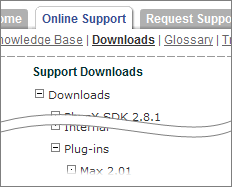
- Click on the Online Support tab
- Click on the Downloads link below that tab
- On the left side, expand the "Downloads" section
- Click on the "Plug-ins" folder link under the Downloads section
- Download the installer(s) (either x64 or x86)
(Click here to return to the PhysX homepage)